Guide For Writing a Business Plan Guide For Writing a Business Plan
What goes into a business plan?
There is no single formula for developing a business plan, but some elements are consistent throughout all business plans. Your plan should include an executive summary, a description of the business, a plan for how you will market and manage your business, financial projections and the appropriate supporting documents. To help you get started in writing your business plan, we have summarized the essential elements in the following outline. Elements of a Business Plan
1. Cover sheet
2. Executive summary (statement of the business purpose)
3. Table of contents
4. Body of the document
A. Business 1. Description of business 2. Marketing
3. Competition
4. Operating procedures
5. Personnel
6. Business insurance
B. Financial data 1. Loan applications
2. Capital equipment and supply list
3. Balance sheet
4. Breakeven analysis
5. Profit and loss statements
6. Three-year summary
7. Detail by month, first year
8. Detail by quarters, second and third year
9. Assumptions upon which projections were based
10. Pro-forma cash flow
C. Supporting documents
1. Tax returns of principals (partners in the business) for last three years, personal
financial statements (all banks have these forms)
2. Copy of franchise contract and all supporting documents provided by the franchisor
(for franchise businesses)
3. Copy of proposed lease or purchase agreement for building space
4. Copy of licenses and other legal documents
5. Copy of resumes of all principals
6. Copies of letters of intent from suppliers, etc.
1
Guide For Writing a Business Plan Related Articles:
Finding a Niche: Make Your Business Plan Stand Out Additional Resources
Market Analysis
Related FAQs:
What is a business plan and why do I need one? Why do I need to define my business in detail? How do I write a business plan?
2
第二篇:Installation Guide for Oracle Business Intelligence 11g Release 1

Oracle? Fusion Middleware
Installation Guide for Oracle Business Intelligence 11g Release 1 (11.1.1)
E10539-01
July 2010
Oracle Fusion Middleware Installation Guide for Oracle Business Intelligence, 11g Release 1 (11.1.1)E10539-01
Copyright ? 2010, Oracle and/or its affiliates. All rights reserved.
This software and related documentation are provided under a license agreement containing restrictions on use and disclosure and are protected by intellectual property laws. Except as expressly permitted in your license agreement or allowed by law, you may not use, copy, reproduce, translate, broadcast, modify, license, transmit, distribute, exhibit, perform, publish, or display any part, in any form, or by any means. Reverse engineering, disassembly, or decompilation of this software, unless required by law for interoperability, is prohibited.
The information contained herein is subject to change without notice and is not warranted to be error-free. If you find any errors, please report them to us in writing.
If this software or related documentation is delivered to the U.S. Government or anyone licensing it on behalf of the U.S. Government, the following notice is applicable:
U.S. GOVERNMENT RIGHTS Programs, software, databases, and related documentation and technical data delivered to U.S. Government customers are "commercial computer software" or "commercial technical data" pursuant to the applicable Federal Acquisition Regulation and agency-specific supplemental regulations. As such, the use, duplication, disclosure, modification, and adaptation shall be subject to the restrictions and license terms set forth in the applicable Government contract, and, to the extent applicable by the terms of the Government contract, the additional rights set forth in FAR 52.227-19, Commercial Computer Software License (December 2007). Oracle USA, Inc., 500 Oracle Parkway, Redwood City, CA 94065.
This software is developed for general use in a variety of information management applications. It is not developed or intended for use in any inherently dangerous applications, including applications which may create a risk of personal injury. If you use this software in dangerous applications, then you shall be responsible to take all appropriate fail-safe, backup, redundancy, and other measures to ensure the safe use of this software. Oracle Corporation and its affiliates disclaim any liability for any damages caused by use of this software in dangerous applications.
Oracle is a registered trademark of Oracle Corporation and/or its affiliates. Other names may be trademarks of their respective owners.
This software and documentation may provide access to or information on content, products, and services from third parties. Oracle Corporation and its affiliates are not responsible for and expressly disclaim all warranties of any kind with respect to third-party content, products, and services. Oracle Corporation and its affiliates will not be responsible for any loss, costs, or damages incurred due to your access to or use of third-party content, products, or services.
Contents
Preface................................................................................................................................................................ vii
Audience...................................................................................................................................................... viiDocumentation Accessibility.................................................................................................................... viiRelated Documentation............................................................................................................................ viiiConventions............................................................................................................................................... viiiWhat's New........................................................................................................................................................ ix
New Features in Oracle Business Intelligence 11g Release 1................................................................ ixNew Concepts for Oracle Business Intelligence..................................................................................... xTopics of Interest in Other Guides............................................................................................................ x1Installation Overview
1.1
1.2
1.3
1.4
1.4.1
1.4.1.1
1.4.1.2
1.4.2
1.4.2.1
1.4.2.2
1.4.3
1.5
1.6Installable Products.................................................................................................................... 1-1Installation Roadmap................................................................................................................. 1-2Installation Modes...................................................................................................................... 1-2Installation Types........................................................................................................................ 1-3Simple Install........................................................................................................................ 1-3What is Installed........................................................................................................... 1-3What is Configured...................................................................................................... 1-3Enterprise Install.................................................................................................................. 1-3What is Installed........................................................................................................... 1-3What is Configured...................................................................................................... 1-4Software Only Install........................................................................................................... 1-4Oracle Business Intelligence Logical Architecture................................................................. 1-4Oracle Business Intelligence Directory Structure................................................................... 1-42Recommended Installation Scenarios for Oracle Business Intelligence
2.1
2.2
2.2.1
2.2.2
2.2.3
2.2.4About Installation Scenarios...................................................................................................... 2-1Installation Scenarios.................................................................................................................. 2-1Installation Scenario #1: Demonstration and Evaluation............................................... 2-2Installation Scenario #2: Single-User Development........................................................ 2-2Installation Scenario #3: Enterprise Deployment for Hosted Development and Production ................................................................................................................2-2Installation Scenario #4: Enterprise Deployment for Highest Levels of Availability and
Security ....................................................................................................................2-2
iii
3Oracle Business Intelligence Requirements
3.1
3.2
3.3
3.3.1
3.3.2
3.3.3
3.3.4System Requirements and Certification.................................................................................. 3-1Additional Oracle Business Intelligence 11g Installer Requirements.................................. 3-1Create Database Schemas Using the Repository Creation Utility (RCU)........................... 3-2Database Schemas Created by RCU.................................................................................. 3-2Database Privileges Granted to Oracle Business Intelligence Users............................ 3-3Obtaining RCU..................................................................................................................... 3-3Running RCU to Create Oracle Business Intelligence Database Schema.................... 3-34Installing Oracle Business Intelligence
4.1
4.2
4.3
4.4
4.4.1
4.4.1.1
4.4.1.2
4.4.1.3
4.4.2
4.4.2.1
4.4.2.2
4.4.2.3
4.4.3
4.4.3.1
4.4.3.2
4.4.3.3
4.4.4
4.4.4.1
4.4.4.2
4.4.4.3
4.5
4.5.1
4.5.2
4.5.2.1
4.5.2.2
4.5.3
4.5.4
4.5.5
4.6
4.6.1
4.6.2
4.6.2.1
4.6.2.2
4.6.2.3
4.6.2.4
ivBefore You Install Oracle Business Intelligence..................................................................... 4-1Obtaining Oracle Business Intelligence 11g Installer............................................................. 4-2Starting Oracle Business Intelligence 11g Installer................................................................ 4-2Installing Oracle Business Intelligence with Oracle Business Intelligence 11g Installer.. 4-3Simple Install........................................................................................................................ 4-3Considerations and Limitations for the Simple Install Type................................. 4-3Summary of Simple Install Procedure....................................................................... 4-4Simple Install Procedure.............................................................................................. 4-4Enterprise Install for New Installations............................................................................ 4-7Considerations and Limitations of Enterprise Install Type for New Installations4-7Summary of Enterprise Install Procedure for New Installations.......................... 4-8Enterprise Install Procedure for New Installations................................................. 4-9Enterprise Install to Scale Out Existing Installations................................................... 4-12Considerations and Limitations of Enterprise Install Type for Scaling Out Existing Installations .....................................................................................................4-13Summary of Enterprise Install Procedure to Scale Out Existing Installations. 4-13Enterprise Install Procedure to Scale Out Existing Installations........................ 4-14Software Only Install........................................................................................................ 4-16Considerations and Limitations for Software Only Install Type....................... 4-16Summary of Software Only Install Procedure...................................................... 4-17Software Only Install Procedure............................................................................. 4-17Silent Installation...................................................................................................................... 4-19What is a Silent Installation?........................................................................................... 4-19Creating Response Files................................................................................................... 4-19Command Line Variables......................................................................................... 4-19Sample Commands................................................................................................... 4-20Creating the oraInst.loc File............................................................................................ 4-20Pre-Installation Tasks....................................................................................................... 4-20Silent Installation Instructions........................................................................................ 4-20Postinstallation Tasks.............................................................................................................. 4-22Installing Oracle Business Intelligence Client Tools.................................................... 4-22Configuring Oracle Business Intelligence with the Configuration Script................ 4-23Considerations and Limitations for Configuring Oracle Business Intelligence with the Configuration Script ..................................................................................4-24Starting the Oracle Business Intelligence Configuration Script.......................... 4-24Configuring a New Enterprise Installation........................................................... 4-24Configuring a Scaled Out Enterprise Installation................................................. 4-27
4.6.3
4.6.4
4.6.5
4.7
4.8Creating a DSN for IBM DB2 or Microsoft SQL Server.............................................. 4-29Managing the OPMN Service on Windows Operating Systems............................... 4-30Configuring Sample Reports for BI Publisher.............................................................. 4-30Troubleshooting the Installation and Configuration Processes........................................ 4-31Reinstalling Oracle Business Intelligence ............................................................................ 4-315Deinstalling Oracle Business Intelligence
5.1
5.1.1
5.1.2
5.1.3
5.2
5.2.1
5.2.2
5.3
5.4
5.4.1
5.4.2
5.4.3
5.4.4
5.4.5
5.4.6
5.4.7
5.4.8
5.4.9
5.4.10Deinstallation Scenarios............................................................................................................. 5-1Deinstalling Oracle Business Intelligence on a Single Computer................................. 5-1Deinstalling Oracle Business Intelligence with Multiple Domains.............................. 5-2Deinstalling Oracle Business Intelligence Scaled Out.................................................... 5-2About the Deinstallation Script................................................................................................. 5-2Deinstallation Script Location............................................................................................ 5-3Deinstallation Script Options............................................................................................. 5-3Before You Deinstall Oracle Business Intelligence................................................................. 5-3Deinstallation Tasks.................................................................................................................... 5-3Starting the Deinstallation Script....................................................................................... 5-4Deinstalling Oracle Business Intelligence Instances....................................................... 5-4Stopping Oracle Business Intelligence.............................................................................. 5-5Dropping Oracle Business Intelligence Schemas............................................................ 5-6Deinstalling the Oracle Home............................................................................................ 5-7Deinstalling the Oracle Common Home.......................................................................... 5-7Uninstalling Oracle WebLogic Server.............................................................................. 5-8Removing the Oracle Business Intelligence Domain...................................................... 5-9Removing the Oracle Home............................................................................................... 5-9Removing the Middleware Home and Homes Installed Outside of the Middleware
Home .....................................................................................................................5-10
5.5Silent Deinstallation................................................................................................................. 5-10
5.5.1Creating Response Files to Silently Deinstall Oracle Business Intelligence............. 5-11
5.5.1.1Creating Response Files for Silently Deinstalling Oracle Business Intelligence
Instances ..........................................................................................................5-11
5.5.1.2Creating Response Files for Silently Deinstalling Oracle Homes...................... 5-12
5.5.2Silently Deinstalling Oracle Instances........................................................................... 5-13
5.5.3Silently Deinstalling Oracle Homes............................................................................... 5-13AOracle Business Intelligence Installation Screens
A.1
A.2
A.3
A.4
A.5
A.6
A.7
A.8
A.9
A.10Select Installation Type............................................................................................................. A-1Specify Installation Location (Simple).................................................................................... A-2Specify Installation Location (Software Only)....................................................................... A-2Create or Scale Out BI System.................................................................................................. A-3Specify Installation Location (Enterprise).............................................................................. A-4Scale Out BI System Details...................................................................................................... A-5Configure Components............................................................................................................. A-7Administrator Details................................................................................................................ A-7Database Details......................................................................................................................... A-7Configure Ports.......................................................................................................................... A-8
v
BInstaller Screens Common to All Oracle Fusion Middleware Suites
B.1
B.2
B.3
B.4
B.5
B.6
B.7
B.8
B.9
B.10Specify Inventory Location....................................................................................................... B-1Inventory Location Confirmation............................................................................................ B-2Welcome...................................................................................................................................... B-2Prerequisite Checks................................................................................................................... B-3Specify Security Updates.......................................................................................................... B-3Specify Installation Location.................................................................................................... B-4Installation Summary................................................................................................................ B-5Installation Progress.................................................................................................................. B-6Configuration Progress............................................................................................................. B-6Installation Complete................................................................................................................ B-7COracle Business Intelligence Deinstallation Screens
C.1
C.2
C.3
C.4Select Deinstallation Type........................................................................................................ C-1Specify WebLogic Domain Detail............................................................................................ C-1Select Managed Instance........................................................................................................... C-2Deinstallation Summary........................................................................................................... C-2Index
vi
Preface
Oracle Business Intelligence is a comprehensive set of enterprise business intelligence tools and infrastructure, including a scalable and efficient query and analysis server, an ad-hoc query and analysis tool, interactive dashboards, proactive intelligence and alerts, real-time predictive intelligence, and an enterprise reporting engine. Oracle Business Intelligence is designed to bring greater business visibility and insight to a wide variety of users.
The Installation Guide for Oracle Business Intelligence discusses the requirements, new features in the Oracle Business Intelligence 11g Installer, and Oracle Fusion
Middleware concepts that affect installation procedures. In addition, this guide provides some sample scenarios for installing and running Oracle Business Intelligence.
Audience
This guide is intended for developers, system administrators, and repository
developers who want to install Oracle Business Intelligence. This guide assumes the reader is comfortable performing common system administration operations, such as creating users and groups, adding users to groups, and installing operating system patches.
Documentation Accessibility
Our goal is to make Oracle products, services, and supporting documentation accessible to all users, including users that are disabled. To that end, our
documentation includes features that make information available to users of assistive technology. This documentation is available in HTML format, and contains markup to facilitate access by the disabled community. Accessibility standards will continue to evolve over time, and Oracle is actively engaged with other market-leading
technology vendors to address technical obstacles so that our documentation can be accessible to all of our customers. For more information, visit the Oracle Accessibility Program Web site at /accessibility/.
Accessibility of Code Examples in Documentation
Screen readers may not always correctly read the code examples in this document. The conventions for writing code require that closing braces should appear on an
otherwise empty line; however, some screen readers may not always read a line of text that consists solely of a bracket or brace.
vii
Accessibility of Links to External Web Sites in Documentation
This documentation may contain links to Web sites of other companies or
organizations that Oracle does not own or control. Oracle neither evaluates nor makes any representations regarding the accessibility of these Web sites.
Access to Oracle Support
Oracle customers have access to electronic support through My Oracle Support. For information, visit /support/contact.html or visit /accessibility/support.html if you are hearing impaired.
Related Documentation
For more information, see the following documents in the Oracle Business Intelligence 11g Release 1 (11.1.1) documentation set:
■
■Oracle Fusion Middleware Release Notes for your platformOracle Fusion Middleware Developer's Guide for Oracle Business Intelligence Enterprise Edition
Oracle Fusion Middleware Enterprise Deployment Guide for Oracle Business IntelligenceOracle Fusion Middleware Integrator's Guide for Oracle Business Intelligence Enterprise Edition
Oracle Fusion Middleware Metadata Repository Builder's Guide for Oracle Business Intelligence Enterprise Edition
Oracle Fusion Middleware Quick Installation Guide for Oracle Business IntelligenceOracle Fusion Middleware Security Guide for Oracle Business Intelligence Enterprise Edition
Oracle Fusion Middleware System Administrator's Guide for Oracle Business Intelligence Enterprise Edition
Oracle Fusion Middleware Upgrade Guide for Oracle Business Intelligence Enterprise Edition
Oracle Fusion Middleware User's Guide for Oracle Business Intelligence Enterprise Edition■■■■■■■■
Conventions
The following text conventions are used in this document:
Convention
boldface
italic
monospaceMeaningBoldface type indicates graphical user interface elements associated with an action, or terms defined in text or the glossary.Italic type indicates book titles, emphasis, or placeholder variables for which you supply particular values.Monospace type indicates commands within a paragraph, URLs, code in examples, text that appears on the screen, or text that you enter.
viii
What's New
This chapter describes new features, concepts, and terminology for Oracle Business Intelligence 11g Release 1 (11.1.1).
New Features in Oracle Business Intelligence 11g Release 1
Oracle Business Intelligence 11g Release 1 includes many new features, including those related to installation:
■Oracle Business Intelligence 11g Installer is used for installation tasks. Oracle Business Intelligence 11g Installer replaces the installer that was used in previous
versions of Oracle Business Intelligence. See Chapter1, "Installation Overview." Oracle Business Intelligence 11g Installer includes online help for each installation screen.
Oracle Business Intelligence 11g Installer is used to seamlessly install and configure all Oracle Business Intelligence products, such as Oracle Business
Intelligence Enterprise Edition, Oracle Real-Time Decisions, and Oracle Business Intelligence Publisher.
Oracle Business Intelligence 11g Installer provides the flexibility to perform software installation and configuration steps in the same process or separately in their own processes.
Oracle WebLogic Server replaces Oracle Application Server and Oracle Containers for Java (OC4J), which were used in previous Oracle Business Intelligence releases. WebLogic Server also handles the Java components and provides many of the
administrative services formerly provided by Oracle Business Intelligence services in previous releases.
In addition to the Oracle Business Intelligence command-line utilities from earlier releases, this release uses the following command-line utilities:
–Oracle WebLogic Server scripting tool (WLST) for managing the Oracle
WebLogic Server domain. For more information, see Oracle Fusion Middleware Installation Guide for Oracle WebLogic Server.
OPMN and the opmnctl commands for the Oracle Process Manager and
Notification Server. For more information, see Chapter 2, "OPMN: Overview," in Oracle? Fusion Middleware Oracle Process Manager and Notification Server
Administrator's Guide. ■■■■–
ix
New Concepts for Oracle Business Intelligence
There are many new concepts in Oracle Business Intelligence 11g Release 1, and other concepts whose meanings have changed since the 10g release. For a detailed description of these concepts, see "Understanding Oracle Fusion Middleware
Concepts" in Oracle? Fusion Middleware Administrator's Guide. You may also refer to the "Glossary" in other Oracle Business Intelligence guides, such as in Oracle Fusion Middleware System Administrator's Guide for Oracle Business Intelligence Enterprise Edition.
Topics of Interest in Other Guides
Additional topics may be of interest to those installing and upgrading Oracle Business Intelligence. These topics are covered in other guides and shown in the following list by general topic and titles of books to consult for more information.
■Configuring individual Oracle Business Intelligence components
–Oracle Fusion Middleware System Administrator's Guide for Oracle Business Intelligence Enterprise Edition
Oracle Fusion Middleware Metadata Repository Builder's Guide for Oracle Business Intelligence Enterprise Edition
Oracle Fusion Middleware Repository Creation Utility User's Guide
Oracle Fusion Middleware Enterprise Deployment Guide for Oracle Business Intelligence
Oracle Fusion Middleware Upgrade Guide for Oracle Business Intelligence Enterprise Edition
Oracle Fusion Middleware Developer's Guide for Oracle Business Intelligence Enterprise Edition ■Setting up a data warehouse or other data source––■Deployments across a network or enterprise–■Upgrading to Oracle Business Intelligence 11g–■Application development–
x
Installation Overview
Oracle Business Intelligence is a suite of integrated tools and technologies for
delivering enterprise business intelligence. The suite includes Oracle BI Enterprise Edition, Oracle Real-Time Decisions, and Oracle Business Intelligence Publisher.
Note:The term "Oracle Business Intelligence" is used throughout this guide to collectively refer to Oracle Business Intelligence
Enterprise Edition, Oracle Real-Time Decisions, and Oracle Business Intelligence Publisher. In cases where a description or instruction
specifically applies to one of these products, the individual product’s
name is used instead.
This chapter includes the following sections:
■
■
■
■
■Section1.1, "Installable Products"Section1.2, "Installation Roadmap"Section1.3, "Installation Modes"Section1.5, "Oracle Business Intelligence Logical Architecture"Section1.6, "Oracle Business Intelligence Directory Structure"
1.1Installable Products
The Oracle Business Intelligence installation package includes the following products, with all the technology required to install, configure, and run them:
■Oracle Business Intelligence Enterprise Edition (Answers, Dashboards, Delivers, Repository Administration Tool, Office, and Oracle Business Intelligence
Publisher)
Oracle Business Intelligence Publisher
Oracle Real-Time Decisions■■
You can install one, two, or all three of these products using Oracle Business Intelligence 11g Installer. Oracle Business Intelligence 11g Installer creates all the run-time components and the infrastructure for the products you choose to install. After running Oracle Business Intelligence 11g Installer, the installed products share the same Oracle Fusion Middleware infrastructure in a single WebLogic domain.All Oracle Business Intelligence products intended for a WebLogic domain must be installed and configured at the same time. You cannot install some products now and then install others to the same WebLogic domain later. For example, if you choose to
Installation Overview1-1
Installation Roadmap
install and configure Oracle Business Intelligence Enterprise Edition but not Oracle Real-Time Decisions, you cannot later add Oracle Real-Time Decisions to the WebLogic domain. Similarly, any WebLogic domains that contain Oracle Business Intelligence 11g products should not be extended later to include other Oracle Fusion Middleware products.
1.2Installation Roadmap
Table1–1 describes the high-level tasks for installing and configuring Oracle Business Intelligence. The table also provides information on where to get more details on each task.
Table 1–1
TaskTask 1Tasks in the Oracle Business Intelligence Installation ProcedureDescriptionObtain the Oracle Business Intelligence installation media through one of the following methods (Mandatory):
■
■
■DocumentationSee Section4.2, "Obtaining Oracle Business Intelligence 11g Installer."Oracle Business Intelligence installation DVDOracle Technology Network (OTN)Oracle E-Delivery
See the Oracle Fusion Middleware Certification Document for more information.
Go to:
/technology
/software/products/ias/files/fus
ion_certification.html
For requirements specific to Oracle Business Intelligence, see Chapter3, "Oracle Business Intelligence Requirements."Task 2Complete the installation planning requirements (Mandatory).Ensure that your system environment meets the installation requirements for Oracle Fusion Middleware, Oracle Business Intelligence, and the Repository Creation Utility (RCU).
Task 3Have a database installed and have the required database schemas loaded (Mandatory).See Section3.3, "Create Database Schemas Using the Repository Creation Utility (RCU)." Additional information about RCU Oracle Business Intelligence requires certain schemas can be found in Oracle Fusion Middleware to be installed in a supported database. You do this by Repository Creation Utility User's Guide.running RCU on a pre-existing database.
Ensure you have a supported database up and running, and then run RCU to create the necessary schemas.
Task 4
Task 5Install Oracle Business Intelligence (Mandatory). Configure Oracle Business Intelligence. The installer creates a WebLogic server domain containing the Administration Server and one or more managed servers.See Chapter4, "Installing Oracle Business Intelligence."See Section4.6.2, "Configuring Oracle Business Intelligence with the Configuration Script." Additional information about configuring Oracle Business Intelligence can be found in Oracle Fusion Middleware System Administrator's Guide for Oracle Business Intelligence Enterprise Edition.
1.3Installation Modes
Oracle Business Intelligence supports the following modes of installation:
1-2Installation Guide for Oracle Business Intelligence
Installation Types
■Interactive mode, using the Oracle Business Intelligence 11g Installer. Most installations are performed in interactive mode. For more information, see
Chapter4, "Installing Oracle Business Intelligence."
Silent mode, using a response file modified for your particular installation. For more information, see Section4.5, "Silent Installation."■
1.4Installation Types
Oracle Business Intelligence 11g Installer supports the following types of installation:■
■
■Section1.4.1, "Simple Install"Section1.4.2, "Enterprise Install"Section1.4.3, "Software Only Install"
1.4.1Simple Install
The Simple Install type installs Oracle Business Intelligence components with the default settings on a single computer in the minimum number of steps.
1.4.1.1What is Installed
When you select the Simple Install type, Oracle Business Intelligence 11g Installer installs the binary files for the Oracle Business Intelligence components that you specify.
1.4.1.2What is Configured
When you select the Simple Install type, Oracle Business Intelligence 11g Installer
applies default configuration settings for all the components that you choose to install.To perform the installation, Oracle Business Intelligence 11g Installer prompts you for the location of the Middleware home.
For more information about installation locations, see Oracle Fusion Middleware Installation Planning Guide.
1.4.2Enterprise Install
The Enterprise Install type enables you to install Oracle Business Intelligence components to create a new enterprise deployment, or to scale out an existing
enterprise deployment of Oracle Business Intelligence 11g. As a result, the Enterprise Install type enables you to specify several more configuration settings (directory paths, host names, port numbers, and so on) than the Simple Install type.
1.4.2.1What is Installed
The Enterprise Install type does one of the following, depending on which option you choose during the installation:
■New installation: Oracle Business Intelligence 11g Installer installs the Oracle Business Intelligence components that you select.
Scale out an existing installation: Oracle Business Intelligence 11g Installer installs all Oracle Business Intelligence components that were installed on the primary host computer of the cluster, which you must specify.■
Installation Overview1-3
Oracle Business Intelligence Logical Architecture
1.4.2.2What is Configured
The Enterprise Install type does one of the following, depending on which option you choose during the installation:
■New installation: Oracle Business Intelligence 11g Installer configures the Oracle Business Intelligence components that you select and associates them with the
Middleware, Oracle, and WebLogic Server homes that you specify.
Scale out an existing installation: Oracle Business Intelligence 11g Installer configures the same Oracle Business Intelligence components that were configured on the primary host computer, which you must specify.■
1.4.3Software Only Install
The Software Only Install type installs the Oracle Business Intelligence software binary files in an Oracle home for later configuration as part of a Fusion Middleware
deployment. This install type is required to install Oracle Business Intelligence on an AIX operating system or with a 64-bit JVM, such as on a supported 64-bit operating system.
When you select this installation type, Oracle Business Intelligence 11g Installer does not perform any configuration during installation. Instead, after installation, you use the Configuration Assistant to configure the binary files into a new domain or instance home. See Section4.6.2, "Configuring Oracle Business Intelligence with the
Configuration Script."
1.5Oracle Business Intelligence Logical Architecture
Figure1–1 provides the logical architecture for Oracle Business Intelligence after it is installed.
Figure 1–1Oracle Business Intelligence Logical Architecture
1.6Oracle Business Intelligence Directory Structure
A typical Oracle Business Intelligence installation consists of a Fusion Middleware
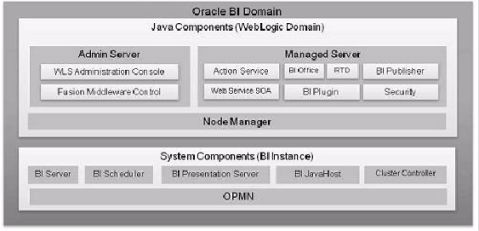
home and the following main subdirectories:
1-4Installation Guide for Oracle Business Intelligence
Oracle Business Intelligence Directory Structure
■wlserver_10.3: The WebLogic Server home, which contains Java components, one Administration Server, and one or more Managed Servers.
user_projects: The User Projects directory, which contains product domains, including one or more Oracle Business Intelligence domains.
Oracle_BI1: The Oracle home, which contains all the binary files (read-only) that are specific to Oracle Business Intelligence.■■
Figure1–2 shows the directory structure of a typical Oracle Business Intelligence installation on a single host, using all of the default values.
Figure 1–2
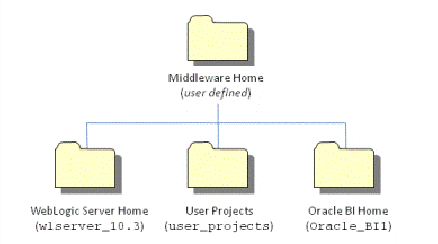
Typical Oracle Business Intelligence Directory Structure
Installation Overview1-5
Oracle Business Intelligence Directory Structure
1-6Installation Guide for Oracle Business Intelligence
Recommended Installation Scenarios for
Oracle Business Intelligence
Your particular deployment of Oracle Business Intelligence depends on several related product deployment considerations. These deployment options are described in the following topics:
■
■Section2.1, "About Installation Scenarios"Section2.2, "Installation Scenarios"
2.1About Installation Scenarios
Oracle Business Intelligence can be installed to satisfy a variety of distinct objectives ranging from a simple, single-user deployment to a highly secure, highly available deployment suitable for many thousands of concurrent users. The installer
functionality is targeted to make deployment for the most common deployment scenarios straightforward and easy to achieve.
2.2Installation Scenarios
There are four main Oracle Business Intelligence installation scenarios, which apply to all Oracle Business Intelligence products, including Oracle Business Intelligence Publisher and Oracle Real-Time Decisions:
■
■
■Installation Scenario #1: Demonstration and EvaluationInstallation Scenario #2: Single-User DevelopmentInstallation Scenario #3: Enterprise Deployment for Hosted Development and Production
Installation Scenario #4: Enterprise Deployment for Highest Levels of Availability and Security■
In addition to these, there are also patching and upgrading scenarios. Patching is described fully in Oracle? Fusion Middleware System Administrator's Guide for Oracle Business Intelligence Enterprise Edition. Upgrading to Oracle Business Intelligence 11g is described fully in Oracle Fusion Middleware Upgrade Guide for Oracle Business Intelligence Enterprise Edition.
Recommended Installation Scenarios for Oracle Business Intelligence2-1
Installation Scenarios
After you install Oracle Business Intelligence 11g on a
computer, do not install earlier versions of Oracle Business
Intelligence on that computer, such as Oracle Business Intelligence
10g. This action is neither recommended nor supported, even if the
goal is to upgrade from Oracle Business Intelligence 10g to Oracle
Business Intelligence 11g.Note:
2.2.1Installation Scenario #1: Demonstration and Evaluation
The Demonstration and Evaluation scenario is for users and organizations that want to
install Oracle Business Intelligence quickly for demonstration and evaluation
purposes. In this installation scenario, you perform a Simple Install of Oracle Business
Intelligence on a single computer.
Before initiating the installation, verify that your system meets the installation
requirements for Oracle Fusion Middleware, Oracle Business Intelligence, and the
Repository Creation Utility (RCU), and then run RCU to create the Metadata Services
(MDS) and Business Intelligence Platform (BIPLATFORM) schemas.
2.2.2Installation Scenario #2: Single-User Development
The Single-User Development scenario is for individual developers that want to install
Oracle Business Intelligence for the purposes of customizing existing functionality,
building new functionality, or integrating custom applications in isolation. In this
scenario, you perform a Simple Install of Oracle Business Intelligence on a single
computer.
Before initiating the installation, verify that your system meets the installation
requirements for Oracle Fusion Middleware, Oracle Business Intelligence, and the
Repository Creation Utility (RCU), and then run RCU to create the Metadata Services
(MDS) and Business Intelligence Platform (BIPLATFORM) schemas.
2.2.3Installation Scenario #3: Enterprise Deployment for Hosted Development and Production
The Enterprise Deployment for Hosted Development and Production scenario is for
organizations with multiple users, and possibly developers, that want to install Oracle
Business Intelligence in a secure, clustered environment. In this scenario, you perform
an Enterprise Install with the New BI System option on one computer. You then
perform another Enterprise Install, but this time with the Scale Out BI System option.
You repeat this latter task on each computer where you want to scale out your Oracle
Business Intelligence system.
Before initiating the installation, verify that your system meets the installation
requirements for Oracle Fusion Middleware, Oracle Business Intelligence, and the
Repository Creation Utility (RCU), and then run RCU to create the Metadata Services
(MDS) and Business Intelligence Platform (BIPLATFORM) schemas.
2.2.4Installation Scenario #4: Enterprise Deployment for Highest Levels of Availability and Security
The Enterprise Deployment for Highest Levels of Availability and Security scenario is
for organizations with multiple users that want to install Oracle Business Intelligence
with the highest levels of security and performance across a distributed network. In
this scenario, you first install Oracle WebLogic Server. You then perform a Software
2-2Installation Guide for Oracle Business Intelligence
Installation Scenarios
Only Install of Oracle Business Intelligence on two or more computers, as needed. Afterward, you configure your system, such as by using the Config Assistant.Before initiating the installation, verify that your system meets the installation requirements for Oracle Fusion Middleware, Oracle Business Intelligence, and the Repository Creation Utility (RCU), and then run RCU to create the Metadata Services (MDS) and Business Intelligence Platform (BIPLATFORM) schemas.
The Enterprise Deployment for Highest Levels of Availability and Security scenario is the most complex scenario, and requires a thorough understanding of the deployment options that Oracle Fusion Middleware and Oracle Business Intelligence support. Before pursuing this scenario, you are strongly encouraged to refer to the following guides:
■
■
■Oracle? Fusion Middleware Installation Planning GuideOracle? Fusion Middleware Installation Guide for Oracle WebLogic ServerOracle? Fusion Middleware Enterprise Deployment Guide for Oracle Business Intelligence
Oracle? Fusion Middleware Security Guide for Oracle Business Intelligence Enterprise Edition■
Recommended Installation Scenarios for Oracle Business Intelligence2-3
Installation Scenarios
2-4Installation Guide for Oracle Business Intelligence
Oracle Business Intelligence Requirements
This chapter provides information you must know before installing Oracle Business
Intelligence software. It contains the following sections:
■
■
■Section3.1, "System Requirements and Certification"Section3.2, "Additional Oracle Business Intelligence 11g Installer Requirements"Section3.3, "Create Database Schemas Using the Repository Creation Utility (RCU)"
3.1System Requirements and Certification
Refer to the system requirements and certification documentation for information
about hardware and software requirements, platforms, databases, and other
information. Both of these documents are available on Oracle Technology Network
(OTN).
The system requirements document covers information such as hardware and
software requirements, minimum disk space and memory requirements, and required
system libraries, packages, or patches:
/technology/software/products/ias/files/fus
ion_requirements.htm
The certification document covers supported installation types, platforms, operating
systems, databases, JDKs, and third-party products:
/technology/software/products/ias/files/fus
ion_certification.html
3.2Additional Oracle Business Intelligence 11g Installer Requirements
Before performing any installation, you should read the system requirements and
certification documentation to ensure that your environment meets the minimum
installation requirements for the products you are installing.
This topic defines the additional requirements that must be met before following any
of the installation scenarios outlined in Chapter2, "Recommended Installation
Scenarios for Oracle Business Intelligence."
■Before you can run Oracle Business Intelligence 11g Installer, you must first create required Oracle Business Intelligence schemas in an unhardened database. You use
a tool called the Repository Creation Utility (RCU) to create these schemas with
the appropriate permissions and data. Section3.3, "Create Database Schemas
Using the Repository Creation Utility (RCU)" describes this process.
Oracle Business Intelligence Requirements3-1
Create Database Schemas Using the Repository Creation Utility (RCU)
■Before you begin using RCU, you should review the "Repository Creation Utility (RCU) Requirements" section in the Oracle Fusion Middleware System
Requirements document:
/technology/software/products/ias/files/
fusion_requirements.htm
This section contains important information about your system and
component-specific database requirements that should be met before you run
RCU.
3.3Create Database Schemas Using the Repository Creation Utility (RCU)
The Repository Creation Utility (RCU) is a graphical tool for creating and managing
Oracle Fusion Middleware database schemas in your database.
Note:Oracle Business Intelligence Enterprise Edition, Oracle
Real-Time Decisions, and Oracle Business Intelligence Publisher
support Oracle Database, Microsoft SQL Server, and IBM DB2
databases only. For more information, refer to the System Requirements and Prerequisites document.
The topics in this section relate to the RCU:
■
■
■
■Section3.3.1, "Database Schemas Created by RCU"Section3.3.2, "Database Privileges Granted to Oracle Business Intelligence Users"Section3.3.3, "Obtaining RCU"Section3.3.4, "Running RCU to Create Oracle Business Intelligence Database Schema"
3.3.1Database Schemas Created by RCU
Before installing Oracle Business Intelligence, use RCU to create the Metadata Services (MDS) and Business Intelligence Platform (BIPLATFORM) schemas in your database.
To create the MDS and BIPLATFORM schemas, you must possess the DBA privilege
and logged in as SYSDBA (for example, as user SYS).
When you run RCU, you are creating databases schemas and tablespaces using
CREATE ANY SCHEMA, ALTER ANY SCHEMA, CREATE TABLE, CREATE
TABLESPACE, and so on. RCU updates the schema_version_registry by writing entries to the system.schema_version_registry$ system table.
Each Oracle Business Intelligence system (BI domain) requires its own set of database schemas. Two or more systems cannot share the same set of schemas, although they
can share the same database. Therefore, you must run RCU and install the required
schemas before installing each distinct Oracle Business Intelligence system (BI
domain). For example, if you plan to install two Oracle Business Intelligence systems, you must run RCU and install the required schemas twice, or once for each system.
This requirement does not apply when you scale out an Oracle Business Intelligence
system. In a scaled out (clustered) system, you only run RCU and install the database
schemas once, before installing the primary node of the Oracle Business Intelligence
cluster (the BI domain for the cluster gets created at that time). Additional Oracle
3-2Installation Guide for Oracle Business Intelligence
Create Database Schemas Using the Repository Creation Utility (RCU)
Business Intelligence nodes that you install during the scale-out process become
members of that domain and, therefore, use the same set of schemas.
3.3.2Database Privileges Granted to Oracle Business Intelligence Users
The following privileges are granted to users created by RCU:
■
■
■resourceconnectcreate sequence
For information about the use of RCU, refer to "Repository Creation Utility Overview" in Oracle? Fusion Middleware Repository Creation Utility User's Guide.
3.3.3Obtaining RCU
RCU is available either on its own installation CD-ROM in the bin directory, or in a ZIP file on Oracle Technology Network (OTN):
/technology/software/products/middleware/htdocs/111110_fmw.html
Scroll down to the "Required Additional Software" table and download the RCU
package for your operating system and Oracle Business Intelligence version. For
example, if you plan to install Oracle Business Intelligence Release 11g Release 1
11.1.1.3.0 on Linux, download RCU 11.1.1.3.0 for Linux.
After downloading the .zip file, extract the contents to a directory of your choice; this is referred to as the RCU_HOME directory.
Note:On Windows systems, ensure that you do not unzip the RCU .zip file to a directory name containing spaces.
RCU is available only on 32-bit Linux and Windows platforms. Either the Linux RCU or Windows RCU may be used to create schemas on any supported database platform.
3.3.4Running RCU to Create Oracle Business Intelligence Database Schema
You can run RCU locally (from the CD-ROM or your RCU_HOME) or remotely. In
situations where the application administrator is not allowed to install components in the database server, RCU can be started directly from the CD.
Run RCU using the procedure shown in Table3–1.
Oracle Business Intelligence Requirements3-3
Create Database Schemas Using the Repository Creation Utility (RCU)Table 3–1
Step1Steps to Run RCU and Create the Oracle Business Intelligence SchemasNotesActionDo one of the following:■If you downloaded and extracted the RCU .zip file, access the bin directory in the RCU_HOME.
If you have the RCU CD-ROM, insert the CD-ROM into your computer and access the bin directory.
Linux and UNIX:
./rcu
Windows:
rcu.bat
■2StartRCU:■■34Welcome ScreenClick Next.Create Repository Screen
Select Create.
Click Next.
5Database Connection Details Screen
Select the type of database on your system. This is the database in which you create the Oracle Business Intelligence schemas. Provide the necessary credentials for RCU to be able to connect to your database.
Click Next. The Checking Prerequisites screen opens. After the checking is complete with no errors, click OK to dismiss the screen.
6Select Components Screen
Near the top of the screen, select Create a New Prefix. The default prefix is DEV. You can provide another prefix, if preferred.
Click the Business Intelligence component group by clicking the plus sign (+) next to it. Then, click Business Intelligence Platform so that a check appears next to it. This action automatically selects the Metadata Services (MDS) schema (under the AS Common Schemas group), which is also required by Oracle Business Intelligence.
Click Next. The Checking Prerequisites screen opens. After the checking is complete with no errors, click OK to dismiss the screen.Do not click the Oracle AS Repository Components check box, as this configures RCU to install many other schemas that are not required by Oracle Business Intelligence.Make a note of these schema names and the prefix value from this screen. You need them to configure your products later in the installation process.Oracle Business Intelligence 11g Installer automatically creates schema names in the format prefix_schemaname. The value for prefix must be the same for the Metadata Services (MDS) and Business Intelligence Platform (BIPLATFORM) schemas. For example, if you provide the prefix BI, Oracle Business Intelligence 11g Installer creates the schema names BI_BIPLATFORM and BI_MDS.
Oracle strongly recommends selecting the Use same password for all schemas option and entering a password for the Metadata Services (MDS) and Business Intelligence Platform (BIPLATFORM) schemas to share. If you do not select the Use same password for all schemas option and provide a single password for both schemas to share, issues might occur with your Oracle Business Intelligence installation.7Schema Passwords ScreenSelect Use same password for all schemas.Provide and confirm a password for the schemas.
3-4Installation Guide for Oracle Business Intelligence
Create Database Schemas Using the Repository Creation Utility (RCU)
Table 3–1(Cont.)Steps to Run RCU and Create the Oracle Business Intelligence SchemasStep8ActionMap Tablespaces Screen
Click Next. The Creating Tablespaces screen opens.
After the tablespaces are created with no errors, click OK to dismiss the screen.
9Summary Screen
Click Create. The Create screen opens.
After the schemas are created with no errors, click OK to dismiss the screen.
10Completion Summary Screen
Click Close. Notes
Oracle Business Intelligence Requirements3-5
Create Database Schemas Using the Repository Creation Utility (RCU)3-6Installation Guide for Oracle Business Intelligence
Installing Oracle Business Intelligence
This chapter describes the process of installing some or all Oracle Business Intelligence components, including Oracle Business Intelligence Enterprise Edition, Oracle
Business Intelligence Publisher, or Oracle Real-Time Decisions. This chapter contains the following sections:
■
■
■
■Section4.1, "Before You Install Oracle Business Intelligence"Section4.2, "Obtaining Oracle Business Intelligence 11g Installer"Section4.3, "Starting Oracle Business Intelligence 11g Installer"Section4.4, "Installing Oracle Business Intelligence with Oracle Business Intelligence 11g Installer"
Section4.5, "Silent Installation"
Section4.6, "Postinstallation Tasks"
Section4.7, "Troubleshooting the Installation and Configuration Processes"
Section4.8, "Reinstalling Oracle Business Intelligence"■■■■
4.1Before You Install Oracle Business Intelligence
Before you install Oracle Business Intelligence and related components, do the following:
■Review Chapter1, "Installation Overview," to ensure you understand the options and features related to installing Oracle Business Intelligence.
Review Chapter3, "Oracle Business Intelligence Requirements," to ensure that your environment meets the minimum requirements.
Install your database before running Oracle Business Intelligence 11g Installer, and have the database running during the installation.
Run Repository Creation Utility (RCU) to install the schemas that Oracle Business Intelligence requires. See Section3.3, "Create Database Schemas Using the
Repository Creation Utility (RCU)."
If you are installing on multiple computers, review Chapter2, "Recommended Installation Scenarios for Oracle Business Intelligence," for common scenarios.Verify that you have sufficient administrator privileges to install the software.If you plan to install Oracle Business Intelligence on a computer that uses Dynamic Host Configuration Protocol (DHCP), you must perform additional configuration tasks before you install Oracle Business Intelligence. See "Installing on DHCP Hosts" in Oracle Fusion Middleware Installation Planning Guide.
Installing Oracle Business Intelligence4-1■■■■■■
Obtaining Oracle Business Intelligence 11g Installer
■If you plan to install Oracle Business Intelligence 11g on a computer that contains Oracle Business Intelligence 10g, shut down the Oracle Business Intelligence 10g
installation before installing Oracle Business Intelligence 11g. To upgrade from Oracle Business Intelligence 10g to Oracle Business Intelligence 11g, refer to Oracle Fusion Middleware Upgrade Guide for Oracle Business Intelligence Enterprise Edition for further details.
Ensure that your database is not hardened for security purposes, as installing Oracle Business Intelligence against a hardened database is very likely to fail.■
4.2Obtaining Oracle Business Intelligence 11g Installer
Oracle Business Intelligence 11g Installer is available from the following sources:■
■The Oracle Business Intelligence 11g installation DVDOracle Technology Network (OTN)
Download Oracle Business Intelligence 11g Installer .zip file from OTN at the following link:
/technology/software/products/middleware/htdocs/111110_fmw.html
■Oracle E-Delivery
Download Oracle Business Intelligence 11g Installer .zip file from the Oracle E-Delivery website at the following link:
/
If you download the .zip file from OTN or Oracle E-Delivery, extract the contents to a directory of your choice; this is referred to as the bi_installer_loc.
Note:On Windows systems, ensure that you do not extract the .zip
file to a directory name containing spaces.
4.3Starting Oracle Business Intelligence 11g Installer
To start Oracle Business Intelligence 11g Installer:
1.Open a command window, and do one of the following:
■If you downloaded and extracted the Oracle Business Intelligence 11g Installer .zip file, access the bi_installer_loc/Disk1 directory.
If you have the Oracle Business Intelligence 11g Installer DVD, insert the DVD into your computer and access the Disk1 directory.
Linux and UNIX:
./runInstaller.sh
Note:■2.Run the following command depending on your operating system:■Running Oracle Business Intelligence 11g Installer as the root user is not supported.
■Windows:
setup.exe
4-2Installation Guide for Oracle Business Intelligence
Installing Oracle Business Intelligence with Oracle Business Intelligence 11g Installer
4.4Installing Oracle Business Intelligence with Oracle Business Intelligence 11g Installer
This section describes how to use Oracle Business Intelligence 11g Installer to install Oracle Business Intelligence components on Windows, Linux, and UNIX operating systems. This section is organized by the following install types:
■Simple install: Installs Oracle Business Intelligence components with the default settings on a single computer in the minimum number of steps. For complete
details, refer to Section4.4.1, "Simple Install."
Enterprise install for new installations: Installs a new Oracle Business Intelligence system for a hosted deployment on one or more computers. For
complete details, refer to Section4.4.2, "Enterprise Install for New Installations."
Enterprise install to scale out existing installations: Scales out an existing enterprise installation of Oracle Business Intelligence 11g. For complete details,
refer to Section4.4.3, "Enterprise Install to Scale Out Existing Installations."
Alternatively, you can use the Oracle WebLogic Server Administration Console to scale out your installation. For more information, see Chapter 6 "Scaling Your
Deployment" in Oracle Fusion Middleware System Administrator's Guide for Oracle
Business Intelligence Enterprise Edition.■■
■Software only install: Installs software binary files in an Oracle home for later configuration as part of a Fusion Middleware deployment. This install type is
required to install Oracle Business Intelligence on an AIX operating system or with a 64-bit JVM, such as on a supported 64-bit operating system. For complete details, refer to Section4.4.4, "Software Only Install."
For More Information
During the installation, if you need additional help with any Oracle Business
Intelligence 11g Installer screens, do one of the following:
■Click the screen name provided in the procedure in this guide. The screen names contain hyperlinks to the install screen descriptions in AppendixA, "Oracle
Business Intelligence Installation Screens" and AppendixB, "Installer Screens
Common to All Oracle Fusion Middleware Suites."
Click Help in the installation screen. This opens the context-sensitive online help for Oracle Business Intelligence 11g Installer.■
To resolve any issues encountered during the installation, see Section4.7,
"Troubleshooting the Installation and Configuration Processes."
4.4.1Simple Install
Select the Simple Install type when you want to install Oracle Business Intelligence Enterprise Edition, Oracle Business Intelligence Publisher, or Oracle Real-Time
Decisions with the default settings on a single computer in the minimum number of steps.
4.4.1.1Considerations and Limitations for the Simple Install Type
Oracle does not recommend using the Simple Install type to install Oracle Business Intelligence on an AIX operating system or with a 64-bit JVM, such as on a supported 64-bit operating system. Instead, use the Software Only Install type. For details, refer to Section4.4.4, "Software Only Install."
Installing Oracle Business Intelligence4-3
Installing Oracle Business Intelligence with Oracle Business Intelligence 11g Installer
4.4.1.2Summary of Simple Install Procedure
Table4–1, "Summary of Simple Install Procedure" summarizes the steps for installing Oracle Business Intelligence through the Simple Install type. Section4.4.1.3, "Simple
Install Procedure," provides more detailed instructions of this procedure.
Not all Oracle Business Intelligence 11g Installer screens may
appear for your installation, depending on which options you select.Note:
Table 4–1
Screen
None.
Welcome
Select Installation Type
Prerequisite Checks
Specify Installation Location
Administrator Details
Configure ComponentsSummary of Simple Install ProcedureActionsStart Oracle Business Intelligence 11g Installer. See Section4.3, "Starting Oracle Business Intelligence 11g Installer."Click Next to continue.Click the Simple Install option.Click Next to continue.Click Next to continue.Specify the Oracle Middleware home location.Click Next to continue.Specify the user name and password for the system administrator.Click Next to continue.Uncheck the boxes next to the components that you do not want install and configure.
Click Next to continue.
Specify the database type, the database connection string, and the user name and password for the Business Intelligence Platform schema.
Click Next to continue.
Specify your My Oracle Support account information and security update preferences.
Click Next to continue.
Verify the information on this screen.
Click Back to change the information in a previous screen.
Click Save to save the settings for the installation in a response file.
Click Install to begin the installation. Database DetailsSecurity UpdatesSummary
Installation Progress
Configuration Progress
CompleteWhen the installation is 100% complete, Oracle Business Intelligence 11g Installer automatically proceeds to the Configuration Progress screen.When the configuration is 100% complete, click Next to continue.Click Finish to exit Oracle Business Intelligence 11g Installer.
4.4.1.3Simple Install Procedure
To install Oracle Business Intelligence and related components using the Simple Install type:
1.
2.Start Oracle Business Intelligence 11g Installer. See Section4.3, "Starting Oracle Business Intelligence 11g Installer."On the Welcome screen, click Next.
4-4Installation Guide for Oracle Business Intelligence
Installing Oracle Business Intelligence with Oracle Business Intelligence 11g Installer
3.
4.On the Select Installation Type screen, click Simple Install, and then click Next.On the Prerequisite Checks screen, after the prerequisite checks conclude with no
errors, click Next.
If an error message appears, fix the error and then click Retry to run the
prerequisite check again (recommended). Repeat this until all prerequisite checks conclude with no errors.
To stop the installation process while you fix a prerequisite error, click Abort.To ignore an error or warning message, and continue with the installation, click Continue (not recommended).
Note:Your installation might not function normally if you continue
without resolving the issue that caused an error or warning message
during the prerequisite checks.
5.On the Specify Installation Location (Simple) screen, specify the Middleware home
as the installation location. To navigate to and select the directory, click Browse.If you specify a directory that exists, it must be empty. If you specify a directory that does not yet exist, Oracle Business Intelligence 11g Installer creates the directory for you.
Oracle Business Intelligence 11g Installer designates the directory as the
Middleware home. Oracle Business Intelligence 11g Installer also creates the Oracle home, Instance home, WebLogic home, and Domain home within this location.
After you specify the directory, click Next.
On the Administrator Details screen, specify the user name and password for the system administrator, and then click Next.
On the Configure Components screen, all products are selected by default. Click the check box next to each component that you do not want to install now.
Select all the products that you want or might want to install. You cannot install some products now and then install others later in the current domain.
Note:6.7.If you choose to install Oracle Business Intelligence Enterprise
Edition, Oracle Business Intelligence Publisher gets installed automatically.
After you make your selections, click Next.
8.On the Database Details screen, specify the following:
■
■The type of database for your Oracle Business Intelligence system.The connect string for your database, in one of the following formats based on your database type:
Installing Oracle Business Intelligence4-5
Installing Oracle Business Intelligence with Oracle Business Intelligence 11g Installer
Database TypeOracle DatabaseFormathost:port:service_name Descriptionhost is the fully qualified
name of the computer that hosts your database
port is the port number over
which your database communicates
service_name is the service
name, or alias, assigned to your databaseE:1526:bi
Oracle Database with host1:port1:instance1^Oracle RAChost2:port2:instance2[@service_name]hostn is the fully qualified name of the computer that hosts your database
portn is the port number
over which your database communicates
instancen is the name of your
database instance
service_name (optional) is the
service name, or alias, assigned to your :1526:rac1^:1526:rac2^:1526:rac3@bi
IBM DB2host:port:db_namehost is the fully qualified
name of the computer that hosts your database
port is the port number over
which your database communicates
db_name is the name of your
:446:yourdatabase
Microsoft SQL Serverhost:port:[instance_name]:db_namehost is the fully qualified
name of the computer that hosts your database
port is the port number over
which your database communicates
instance_name (optional) is
the name of your database instance. If omitted, the default named instance on the specified host is used.
db_name is the name of your
:1443:yourinstance:yourdatabase
■
■The user name for the Business Intelligence Platform schema.The password for the Business Intelligence Platform schema.After you specify the database settings, click Next.
9.On the Specify Security Updates screen, enter your My Oracle Support account
information, and then click Next.
installation in a response file (optional), and then click Install to start the installation.10.On the Installation Summary screen, click Save to save the settings for this
4-6Installation Guide for Oracle Business Intelligence
Installing Oracle Business Intelligence with Oracle Business Intelligence 11g Installer
11.On the Installation Progress screen, you can monitor the progress of your
installation. To stop the installation, click Cancel.
Note:As the installation progresses, a WebLogic Server command
window might appear temporarily. Ignore the command window, as
it is expected and closes automatically.
12.On the Configuration Progress screen, you can monitor the progress of your
software configuration and respond to errors, if any occur.
If a configuration task fails, an error message appears. To retry the task, click
Retry. To continue with the next task, click Continue (not recommended). To stop the installation and configuration process entirely, click Abort.
For more information, see Section4.7, "Troubleshooting the Installation and Configuration Processes."
Note:Your installation might not function normally if you choose to
continue the installation process without resolving the issue that
caused an error or warning message. Oracle recommends that you
attempt to resolve any issues before continuing or restarting the
installation process. See Section4.7, "Troubleshooting the Installation and Configuration Processes."
After the configuration concludes without any errors, click Next.
13.On the Installation Complete screen, click Save to save the settings for this
installation in a response file (optional), and then click Finish to exit Oracle Business Intelligence 11g Installer.
Next, refer to Section4.6, "Postinstallation Tasks" for the list of tasks and related steps that you can perform after completing the installation process.
Some postinstallation tasks are required, depending on your situation, while others are optional. For example, if you installed Oracle Business Intelligence on a computer running a Linux or UNIX operating system, and you want to use Oracle Business Intelligence client tools, you must install another instance of Oracle Business
Intelligence on a computer running a Windows operating system. See Section4.6.1, "Installing Oracle Business Intelligence Client Tools."
4.4.2Enterprise Install for New Installations
The Enterprise Install type enables you to install a new Oracle Business Intelligence system for a hosted deployment on one or more computers. When you select the
Enterprise Install type for a new installation, Oracle Business Intelligence 11g Installer installs the Oracle Business Intelligence components that you select, such as Oracle Business Intelligence Enterprise Edition, Oracle Business Intelligence Publisher, and Oracle Real-Time Decisions.
4.4.2.1Considerations and Limitations of Enterprise Install Type for New Installations
The following considerations and limitations apply to the Enterprise Install type for new installations:
Installing Oracle Business Intelligence4-7
Installing Oracle Business Intelligence with Oracle Business Intelligence 11g Installer
■The Enterprise install type is not supported when installing on an AIX operating system or with a 64-bit JVM, such as on a supported 64-bit operating system.
Instead, use the Software Only Install type. For details, refer to Section4.4.4,
"Software Only Install."
To use the Enterprise install type to scale out an existing installation, refer to Section4.4.3, "Enterprise Install to Scale Out Existing Installations." For more
information on scaling out your installation, see Chapter 6 "Scaling Your
Deployment" in Oracle Fusion Middleware System Administrator's Guide for Oracle
Business Intelligence Enterprise Edition.
Oracle Business Intelligence 11g Installer automatically assigns the Node Manager port (default = 9556), unless you specify your Oracle Business Intelligence ports
manually using a configuration file such as staticports.ini. However, if installing
Oracle Business Intelligence into a shared Fusion Middleware home where Node
Manager is installed, Oracle Business Intelligence Platform Installer uses the
existing Node Manager and its port number.■■
4.4.2.2Summary of Enterprise Install Procedure for New Installations
Table4–2, "Summary of Enterprise Install Procedure for New Installations"
summarizes the steps for using the Enterprise Install type for new installations. The
procedure in Section4.4.2.3, "Enterprise Install Procedure for New Installations"
provides more detailed instructions.
Table 4–2
ScreenNone.
Welcome
Select Installation Type
Prerequisite Checks
Create or Scale Out BI SystemSummary of Enterprise Install Procedure for New InstallationsActionsStart Oracle Business Intelligence 11g Installer. See Section4.3, "Starting Oracle Business Intelligence 11g Installer.".Click Next to continue.Click Enterprise Install.Click Next to continue.Click Next to continue.Click Create New BI System and specify the following:
■
■The user name and password of the system administratorThe domain name for the new Oracle Business Intelligence system
Click Next to continue.
Specify Installation Location Specify the Oracle Middleware home location.
Optionally, change the following settings:
■
■
■Domain home locationOracle instance locationOracle instance name
Click Next to continue.
Configure ComponentsUncheck the boxes next to the components that you do not want to install and configure.
Click Next to continue.
Database DetailsSpecify the database type, the database connection string, and the user name and password for the Business Intelligence Platform schema.
Click Next to continue.
4-8Installation Guide for Oracle Business Intelligence
Installing Oracle Business Intelligence with Oracle Business Intelligence 11g Installer
Table 4–2(Cont.)Summary of Enterprise Install Procedure for New InstallationsScreenConfigure PortsActionsClick one of the following options:
■Auto Port Configuration: Oracle Business Intelligence 11g Installer configures the ports automatically.
Specify Ports Using Configuration File: Configure the ports using a configuration file that you specify.■
Click Next to continue.
Security UpdatesSpecify your My Oracle Support account information and security update preferences.
Click Next to continue.
SummaryVerify the information on this screen.
Click Back to change the information in a previous screen.
Click Save to save the settings for the installation in a response file.
Click Install to begin the installation.
Installation Progress
Configuration Progress
CompleteWhen the installation is 100% complete, Oracle Business Intelligence 11g Installer automatically proceeds to the Configuration Progress screen.When the configuration is 100% complete, click Next to continue.Click Finish to exit Oracle Business Intelligence 11g Installer.
4.4.2.3Enterprise Install Procedure for New Installations
Not all Oracle Business Intelligence 11g Installer screens may
appear for your installation, depending on which options you select.Note:
To install Oracle Business Intelligence and related components using the Enterprise
Install type:
1.
2.
3.
4.Start Oracle Business Intelligence 11g Installer. See Section4.3, "Starting Oracle Business Intelligence 11g Installer."On the Welcome screen, click Next.On the Select Installation Type screen, click Enterprise Install, and then click Next.On the Prerequisite Checks screen, after the prerequisite checks conclude with no
errors, click Next.
If an error message appears, fix the error and then click Retry to run the
prerequisite check again (recommended). Repeat this until all prerequisite checks
conclude with no errors.
To stop the installation process while you fix a prerequisite error, click Abort.
To ignore an error or warning message, and continue with the installation, click
Continue (not recommended).
Note:Your installation might not function normally if you continue
without resolving the issue that caused an error or warning message
during the prerequisite checks.
Installing Oracle Business Intelligence4-9
Installing Oracle Business Intelligence with Oracle Business Intelligence 11g Installer
5.
On the Create or Scale Out BI System screen, click Create New BI System, and then enter the following information:
■■
The user name and password for the system administratorThe domain name for the new Oracle Business Intelligence system
Click Next.
6.
On the Specify Installation Location (Enterprise) screen, in the Oracle Middleware Home input box, type the path to the Oracle Fusion Middleware home directory or click Browse to navigate to the directory.
If you specify a directory that exists, it must be empty. If you specify a directory that does not yet exist, Oracle Business Intelligence 11g Installer creates the directory for you.
Optionally, change the following settings:
■■■
Domain Home LocationOracle Instance LocationOracle Instance Name
Click Next.
7.
On the Configure Components screen, all products are selected by default. Click the check box next to each component that you do not want to install.
Select all the products that you want or might want to install. You cannot install some products now and then install others later in the current domain.
Note:
If you choose to install Oracle Business Intelligence Enterprise
Edition, Oracle Business Intelligence Publisher gets installed automatically.
After you make your selections, click Next.
8.
On the Database Details screen, specify the following:
■■
The type of database for your Oracle Business Intelligence system.
The connect string for your database, in one of the following formats based on your database type:
Format
host:port:service_name
Description
host is the fully qualified name of the computer that hosts your databaseport is the port number over which your database communicates
service_name is the service name, or alias, assigned to your database
Example
:1526:bi
Database TypeOracle Database
4-10Installation Guide for Oracle Business Intelligence
Installing Oracle Business Intelligence with Oracle Business Intelligence 11g Installer
Database TypeFormat Descriptionhostn is the fully qualified
name of the computer that hosts your database
portn is the port number
over which your database communicates
instancen is the name of your
database instance
service_name (optional) is the
service name, or alias, assigned to your databaseE:1526:rac1^:1526:rac2^:1526:rac3@biOracle Database with host1:port1:instance1^Oracle RAChost2:port2:instance2[@service_name]
IBM DB2host:port:db_namehost is the fully qualified
name of the computer that hosts your database
port is the port number over
which your database communicates
db_name is the name of your
:446:yourdatabase
Microsoft SQL Serverhost:port:[instance_name]:db_namhost is the fully qualified
name of the computer that hosts your database
port is the port number over
which your database communicates
instance_name (optional) is
the name of your database instance. If omitted, the default named instance on the specified host is used.
db_name is the name of your
:1443:yourinstance:yourdatabase
■
■The user name for the Business Intelligence Platform schema.The password for the Business Intelligence Platform schema.After you specify the database settings, click Next.
9.On the Configure Ports screen, click Auto Port Configuration or Specify Ports
Using Configuration File.
Note:Oracle Business Intelligence 11g Installer automatically assigns the Node Manager port (default = 9556), unless you specify your Oracle Business Intelligence ports manually using a configuration file such as staticports.ini. However, if installing Oracle Business Intelligence into a shared Fusion Middleware home where Node Manager is installed, Oracle Business Intelligence Platform Installer uses the existing Node Manager and its port number.Click Next.
Installing Oracle Business Intelligence4-11
Installing Oracle Business Intelligence with Oracle Business Intelligence 11g Installer
10.On the Specify Security Updates screen, enter your My Oracle Support account
information, and then click Next.
11.On the Installation Summary screen, click Save to save the settings for this
installation in a response file (optional), and then click Install to start the
installation.
12.On the Installation Progress screen, you can monitor the progress of your
installation. To stop the installation, click Cancel.
Note:As the installation progresses, a WebLogic Server command
window might appear temporarily. Ignore the command window, as
it is expected and closes automatically.
13.On the Configuration Progress screen, you can monitor the progress of your
software configuration and respond to errors, if any occur.
If a configuration task fails, an error message appears. To retry the task, click
Retry. To continue with the next task, click Continue (not recommended). To stop the installation and configuration process entirely, click Abort.
For more information, see Section4.7, "Troubleshooting the Installation and
Configuration Processes."
Note:Your installation might not function normally if you choose to
continue the installation process without resolving the issue that
caused an error or warning message. Oracle recommends that you
attempt to resolve any issues before continuing or restarting the
installation process. See Section4.7, "Troubleshooting the Installation and Configuration Processes."
After the configuration concludes without any errors, click Next.
14.On the Installation Complete screen, click Save to save the settings for this
installation in a response file (optional), and then click Finish to exit Oracle Business Intelligence 11g Installer.
Next, refer to Section4.6, "Postinstallation Tasks" for the list of tasks and related steps that you can perform after completing the installation process.
Some postinstallation tasks are required, depending on your situation, while others are optional. For example, if you installed Oracle Business Intelligence on a computer running a Linux or UNIX operating system, and you want to use Oracle Business Intelligence client tools, you must install another instance of Oracle Business
Intelligence on a computer running a Windows operating system. See Section4.6.1, "Installing Oracle Business Intelligence Client Tools."
4.4.3Enterprise Install to Scale Out Existing Installations
The Enterprise Install type enables you to scale out an existing enterprise installation of Oracle Business Intelligence. When you select the Enterprise Install type to scale out an existing installation, Oracle Business Intelligence 11g Installer installs all Oracle Business Intelligence components that were installed on the primary host computer of the cluster, which you must specify. For example, if you installed Oracle Business Intelligence Enterprise Edition and Oracle Real-Time Decisions on the primary host,
4-12Installation Guide for Oracle Business Intelligence
Installing Oracle Business Intelligence with Oracle Business Intelligence 11g Installer
Oracle Business Intelligence 11g Installer installs only those two products on other computers in the cluster.
For more information on scaling out your installation, see Chapter 6 "Scaling Your Deployment" in Oracle Fusion Middleware System Administrator's Guide for Oracle Business Intelligence Enterprise Edition.
4.4.3.1Considerations and Limitations of Enterprise Install Type for Scaling Out Existing Installations
The following considerations and limitations apply to the Enterprise Install type when scaling out existing installations:
■Do not use the Enterprise Install type to scale out an existing installation on an AIX operating system or with a 64-bit JVM, such as with a supported 64-bit
operating system. Use the Software Only Install type instead. For details, refer to Section4.4.4, "Software Only Install."
Oracle Business Intelligence 11g Installer supports scaling out existing installations by installing each node of an Oracle Business Intelligence cluster on its own
computer. This is referred to as "horizontal scaling." The instructions for this type of scaling are providing in this section. Do not use Oracle Business Intelligence 11g Installer to vertically scale an installation, that is, do not install two or more nodes of an Oracle Business Intelligence cluster on the same computer. The steps for vertical scaling are provided in Chapter 6 "Scaling Your Deployment" in Oracle Fusion Middleware System Administrator's Guide for Oracle Business Intelligence Enterprise Edition.
Oracle Business Intelligence 11g Installer automatically assigns the Node Manager port (default = 9556), unless you specify your Oracle Business Intelligence ports manually using a configuration file such as staticports.ini. However, if installing Oracle Business Intelligence into a shared Fusion Middleware home where Node Manager is installed, Oracle Business Intelligence Platform Installer uses the existing Node Manager and its port number.
Before scaling out your system, you must verify that every computer where you plan to scale out can access (ping) the primary host computer of your cluster using its fully qualified domain name and can access the Oracle Business Intelligence install directory on that computer. For the installation to succeed, every computer where you scale out your installation must be able to support bidirectional
communication with the Admin Server on the cluster’s primary host and can access the Oracle Business Intelligence install directory.
Before initiating the scale out installation procedure, ensure that you are not logged in to the Oracle WebLogic Server Administration Console.■■■■
4.4.3.2Summary of Enterprise Install Procedure to Scale Out Existing InstallationsTable4–3, "Summary of Enterprise Install Procedure to Scale Out Existing
Installations" summarizes the steps for using the Enterprise Install type for scaling out existing installations. The procedure in Section4.4.3.3, "Enterprise Install Procedure to Scale Out Existing Installations" provides more detailed instructions.
Table 4–3
ScreenNone.
WelcomeSummary of Enterprise Install Procedure to Scale Out Existing InstallationsActionsStart Oracle Business Intelligence 11g Installer. See Section4.3, "Starting Oracle Business Intelligence 11g Installer."Click Next to continue.
Installing Oracle Business Intelligence4-13
Installing Oracle Business Intelligence with Oracle Business Intelligence 11g Installer
Table 4–3(Cont.)Summary of Enterprise Install Procedure to Scale Out Existing ScreenSelect Installation Type
Prerequisite Checks
Create or Scale Out BI SystemActionsClick Enterprise Install.Click Next to continue.Click Next to continue.Click Scale Out BI System and specify the following:
■The host name and port number for the Administration Server domain
The user name and password for logging in to the WebLogic Administration Server■
Click Next to continue.
Scale Out BI System DetailsOptionally, change the following settings:
■
■Oracle instance locationOracle instance name
Click Next to continue.
Configure PortsClick one of the following options:
■Auto Port Configuration: Oracle Business Intelligence 11g Installer configure the ports automatically.
Specify Ports Using Configuration File: Configure the ports using a configuration file that you specify.■
Click Next to continue.
Security UpdatesSpecify your My Oracle Support account information and security update preferences.
Click Next to continue.
SummaryVerify the information on this screen.
Click Back to change the information in a previous screen.
Click Save to save the settings for the installation in a response file.
Click Install to begin the installation.
Installation ProgressWhen the installation is 100% complete, Oracle Business Intelligence 11g Installer automatically proceeds to the Configuration Progress screen.
When the configuration is 100% complete, click Next to continue.
Click Finish to exit Oracle Business Intelligence 11g Installer.Configuration ProgressComplete
4.4.3.3Enterprise Install Procedure to Scale Out Existing Installations
Not all Oracle Business Intelligence 11g Installer screens may
appear for your installation, depending on which options you select.Note:
To scale out an existing Oracle Business Intelligence installation using the Enterprise install type:
1.
2.Start Oracle Business Intelligence 11g Installer. See Section4.3, "Starting Oracle Business Intelligence 11g Installer."On the Welcome screen, click Next.
4-14Installation Guide for Oracle Business Intelligence
Installing Oracle Business Intelligence with Oracle Business Intelligence 11g Installer
3.
4.On the Select Installation Type screen, click Enterprise Install, and then click Next.On the Prerequisite Checks screen, after the prerequisite checks conclude with no
errors, click Next.
If an error message appears, fix the error and then click Retry to run the
prerequisite check again (recommended). Repeat this until all prerequisite checks conclude with no errors.
To stop the installation process while you fix a prerequisite error, click Abort.To ignore an error or warning message, and continue with the installation, click Continue (not recommended).
Note:Your installation might not function normally if you continue
without resolving the issue that caused an error or warning message
during the prerequisite checks.
5.In the Create or Scale Out BI System screen, click Scale Out BI System, and then
enter the following information:
■
■The host name and port number for the Administration Server domainThe user name and password for logging in to the WebLogic Administration Server.
Click Next.
6.On the Scale Out BI System Details screen, optionally change the following
settings:
■
■Oracle Instance LocationOracle Instance Name
Click Next.
7.On the Configure Ports screen, click Auto Port Configuration or Specify Ports
Using Configuration File.
Note:Oracle Business Intelligence 11g Installer automatically assigns
the Node Manager port (default = 9556), unless you specify your
Oracle Business Intelligence ports manually using a configuration file
such as staticports.ini. However, if installing Oracle Business
Intelligence into a shared Fusion Middleware home where Node
Manager is installed, Oracle Business Intelligence Platform Installer uses the existing Node Manager and its port number..
Click Next.
8.
9.On the Specify Security Updates screen, enter your My Oracle Support account information, and then click Next.On the Installation Summary screen, click Save to save the settings for this
installation in a response file, and then click Install to start the installation.installation. To stop the installation, click Cancel.10.On the Installation Progress screen, you can monitor the progress of your
Installing Oracle Business Intelligence4-15
Installing Oracle Business Intelligence with Oracle Business Intelligence 11g Installer
Note:As the installation progresses, a WebLogic Server command
window might appear temporarily. Ignore the command window, as
it is expected and closes automatically.
11.On the Configuration Progress screen, you can monitor the progress of your
software configuration and respond to errors, if any occur.
If a configuration task fails, an error message appears. To retry the task, click
Retry. To continue with the next task, click Continue (not recommended). To stop the installation and configuration process entirely, click Abort.
For more information, see Section4.7, "Troubleshooting the Installation and
Configuration Processes."
Note:Your installation might not function normally if you choose to
continue the installation process without resolving the issue that
caused an error or warning message. Oracle recommends that you
attempt to resolve any issues before continuing or restarting the
installation process. See Section4.7, "Troubleshooting the Installation and Configuration Processes."
After the configuration concludes without any errors, click Next.
12.On the Installation Complete screen, click Save to save the settings for this
installation in a response file, and then click Finish to exit Oracle Business
Intelligence 11g Installer.
Next, refer to Section4.6, "Postinstallation Tasks" for the list of tasks and related steps that you can perform after completing the installation process.
Some postinstallation tasks are required, depending on your situation, while others are optional. For example, if your scaled out enterprise installation uses an IBM DB2 or Microsoft SQL Server database, you must create an ODBC data source name on each Oracle Business Intelligence node. See Section4.6.3, "Creating a DSN for IBM DB2 or Microsoft SQL Server."
4.4.4Software Only Install
The Software Only Install type enables you to install software binary files in an Oracle home for later configuration as part of a Fusion Middleware deployment. When you select the Software Only Install type, Oracle Business Intelligence 11g Installer installs the software binary files for all Oracle Business Intelligence components, including Oracle Business Intelligence Enterprise Edition, Oracle Business Intelligence Publisher, and Oracle Real-Time Decisions.
4.4.4.1Considerations and Limitations for Software Only Install Type
The following considerations and limitations apply to the Software Only Install type:■Use the Software Only Install type to install Oracle Business Intelligence on an AIX operating system or with a 64-bit JVM, such as on a supported 64-bit operating
system. For supported operating systems, refer to section 3.1 "System
Requirements and Certification" of Platform Release Notes on Oracle Technology Network (/technology/documentation).
4-16Installation Guide for Oracle Business Intelligence
Installing Oracle Business Intelligence with Oracle Business Intelligence 11g Installer
■You must install Oracle WebLogic Server separately before initiating a Software Only Install or install Oracle Business Intelligence into an existing Middleware
home that contains Oracle WebLogic Server. For more information on installing
Oracle WebLogic Server, see Oracle Fusion Middleware Installation Guide for Oracle
WebLogic Server.
To scale out your installation using the Software Only Install type on a shared network drive and with a shared Fusion Middleware home, you must specify the
same domain home for all computers in your cluster. This can be accomplished by
setting the same value in the Domain Home field in the Scale BI System Details
screen of the Configuration Assistant. Using the same domain home for all
computers in a scaled-out system with a shared Middleware home is required to
start one or more managed servers within a domain through Node Manager.■
4.4.4.2Summary of Software Only Install Procedure
Table4–4, "Summary of Software Only Install Procedure" summarizes the steps for
installing with the Software Only Install type. The procedure in Section4.4.4.3,
"Software Only Install Procedure" provides more detailed instructions.
Table 4–4
ScreenNone.
Welcome
Select Installation TypeSummary of Software Only Install ProcedureActionsStart Oracle Business Intelligence 11g Installer. See Section4.3, "Starting Oracle Business Intelligence 11g Installer."Click Next to continue.Click Software Only Install.
Choose this option to copy the software binary files to the target computer. You do not configure your components until after the installation finishes.
Click Next to continue.
Prerequisite Checks
Specify Installation Location Click Next to continue.Specify the Oracle Middleware home and Oracle Business Intelligence home locations.
Click Next to continue.
Security UpdatesSpecify your My Oracle Support account information and security update preferences.
Click Next to continue.
SummaryVerify the information on this screen.
Click Back to change the information in a previous screen.
Click Save to save the settings for the installation in a response file.
Click Install to begin the installation.
Installation Progress
CompleteWhen the installation is 100% complete, click Next to continue.Click Finish to exit Oracle Business Intelligence 11g Installer.
4.4.4.3Software Only Install Procedure
Note:You must install Oracle WebLogic Server separately before
initiating the Software Only Install procedure.
To install Oracle Business Intelligence using the Software Only Install type:
Installing Oracle Business Intelligence4-17
Installing Oracle Business Intelligence with Oracle Business Intelligence 11g Installer
1.
2.
3.
4.Start Oracle Business Intelligence 11g Installer. See Section4.3, "Starting Oracle Business Intelligence 11g Installer."On the Welcome screen, click Next.On the Select Installation Type screen, click Software Only Install, and then click Next.On the Prerequisite Checks screen, after the prerequisite checks conclude with no
errors, click Next.
If an error message appears, fix the error and then click Retry to run the
prerequisite check again (recommended). Repeat this until all prerequisite checks conclude with no errors.
To stop the installation process while you fix a prerequisite error, click Abort.To ignore an error or warning message, and continue with the installation, click Continue (not recommended).
Note:Your installation might not function normally if you continue
without resolving the issue that caused an error or warning message
during the prerequisite checks.
5.On the Specify Installation Location (Software Only) screen, in the Oracle
Middleware Home input box, type the path to an existing Middleware home directory or click Browse to navigate to the directory.
The Middleware home that you specify can be from an existing WebLogic Server or Fusion Middleware product installation (including Oracle Business
Intelligence).
Optionally, change the location of the Oracle Home Directory.
Click Next.
On the Specify Security Updates screen, enter your My Oracle Support account information, and then click Next.
On the Installation Summary screen, click Save to save the settings for this
installation in a response file (optional), and then click Install to start the
installation.
On the Installation Progress screen, you can monitor the progress of your
installation. To stop the installation, click Cancel.
Note:6.7.8.As the installation progresses, a WebLogic Server command
window might appear temporarily. Ignore the command window, as it is expected and closes automatically.
9.On the Installation Complete screen, click Save to save the settings for this
installation in a response file (optional), and then click Finish to exit Oracle Business Intelligence 11g Installer.
Next, refer to Section4.6, "Postinstallation Tasks" for the list of tasks and related steps that you can perform after completing the installation process.
Some postinstallation tasks are required, depending on your situation, while others are optional. For example, after completing the Software Only Install, you must
4-18Installation Guide for Oracle Business Intelligence
Silent Installation
configure your installation. See Section4.6.2, "Configuring Oracle Business Intelligence with the Configuration Script."
4.5Silent Installation
This section describes how to install Oracle Business Intelligence from the command line in silent mode. Silent installation eliminates the need to monitor the Oracle Business Intelligence installation because no graphical output is displayed and no input by the user is required.
This section contains the following topics:
■
■
■
■
■Section4.5.1, "What is a Silent Installation?"Section4.5.2, "Creating Response Files"Section4.5.3, "Creating the oraInst.loc File"Section4.5.4, "Pre-Installation Tasks"Section4.5.5, "Silent Installation Instructions"
4.5.1What is a Silent Installation?
Silent installation of Oracle Business Intelligence is accomplished by supplying the installation program with a response file and using the -silent flag on the command line. The response file is a text file containing variables and parameter values that provide answers to the installation program prompts.
You can also deinstall the software silently on your system by using the -d or -deinstall parameter from the command line. See Section5.5, "Silent
Deinstallation."
4.5.2Creating Response Files
Before performing a silent installation, you must provide information specific to your installation in a response file. If you attempt to install using a response file that is not configured correctly, the installation program is very likely to fail.
You can create response files manually in a text editor or automatically by installing Oracle Business Intelligence and clicking Save on the Installation Summary screen. With the latter option, Oracle Business Intelligence 11g Installer prompts you for a name and location where to save the response file. After you create a response file, you can use it to replicate the installation on other systems, or you can modify it in a text editor as needed.
4.5.2.1Command Line Variables
■Installer Variables
Installer variables are specified using VarName=value. For example:
ORACLE_HOME=/home/Oracle/Middleware/as_1
Session Variables
Session variables are specified using session:varName=value.
Component Variables
Component variables are specified using
session:compInternalName:[Version:]varName=value.■■
Installing Oracle Business Intelligence4-19
Silent Installation
4.5.2.2Sample Commands
To perform a silent installation, use the following command:
> ./runInstaller -silent -response file -invPtrLoc file
Below is a full example of this command:
> ./runInstaller -silent -response
/home/jdoe/response/oracle.classicwls.top.Custom.rsp -invPtrLoc /home/jdoe/oraInst.loc
If you installed an Oracle product on your system and do not need to specify an inventory location, then you can use a command similar to the following:
> ./runInstaller -silent -response file
Below is a full example of this command:
> ./runInstaller -silent -response
/home/jdoe/response/oracle.classicwls.top.Custom.rsp
4.5.3Creating the oraInst.loc File
The Oracle inventory directory is used by the installation program to keep track of all Oracle products installed on the computer. The inventory directory is stored in a file called oraInst.loc. If this file does not exist on your system, the installation program creates it automatically.
4.5.4Pre-Installation Tasks
If this is the first time you are installing on your system (meaning there is no
pre-existing Oracle inventory location), Oracle recommends that you validate that your environment meets the installation requirements. You can perform this task interactively or silently.
To interactively validate that your environment meets the installation requirements, run the following command, depending on your operating system:
On Linux and UNIX:
./runInstaller -validate
On Windows:
setup.exe -validate
To silently validate that your environment meets the installation requirements, run the following command, depending on your operating system:
On Linux and UNIX
./runInstaller -silentvalidate -response response_file_pathOn Windows:
setup.exe -silentvalidate -response response_file_path
4.5.5Silent Installation Instructions
The syntax for running the installation program from the command line is shown below.
■On Linux and UNIX systems:
4-20Installation Guide for Oracle Business Intelligence
Silent Installation
runInstaller [-mode] [-options]
[(CommandLinevariable=Value)*]
■On Windows systems:
setup.exe [-mode] [-options] [(CommandLinevariable=Value)*]
Table4–5 shows installer command line parameters.
Table 4–5
ParameterInstaller Command Line ParametersDescriptionInstallation Modes. Only one mode can be specified.-i-install-silent-d-deinstall-p-prerequisite-v
-validate
-sv
-silentvalidate
Installation Options
-help
--help
--usage
-invPtrLoc file
-response file
-responseFile file
-jreLoc location
-logLevel levelPointer to the location where Java Runtime Environment (JRE) is installed. Replace location with the full path to the jre directory where your JRE is installed.Specify the level of logging performed by the installation program; all messages with a lower priority than the specified level are recorded. Valid levels are:
■
■
■
■
■
■
■Launches the installer in GUI mode. This is the default mode and is used if no mode is specified on the command line.Install in silent mode. You must provide a response file or command line variable value pairs to the installation program.Launches the installation program in GUI mode for deinstallation. These parameters are only valid when running the installer in an Oracle home.Launches the installation program in GUI mode but only checks the prerequisites. No software is installed.Launches the installation program in GUI mode and performs all prerequisite and validation checking, but does not install any software.Performs all prerequisite and validation checking in silent mode. You must pass the installation program either a response file or a series of command line variable value pairs.Displays the usage parameters for the runInstaller command.Pointer to the inventory location file. Replace file with the full path and name of the oraInst.loc file.Pointer to the response file. Replace file with the full path and name of the response file.severewarninginfoconfigfinefinerfinest
-debug
-force
-printdiskusageObtain debug information from the installation program.Allow the silent installation to proceed in a non-empty directory.Log debugging information pertaining to disk usage.
Installing Oracle Business Intelligence4-21
Postinstallation Tasks
Table 4–5(Cont.)Installer Command Line Parameters
Parameter
-printmemory
-printtime
-waitforcompletion
-noconsole
-ignoreSysPrereqs
-executeSysPrereqs
-paramFile file
-novalidation
-nodefaultinputDescriptionLog debugging information pertaining to memory usage.Log debugging information pertaining to time usage. This command causes the timeTakentimestamp.log file to be created. Windows only. The installation program waits for completion instead of spawning the Java engine and exiting.Messages are not displayed to the console window.Ignore the results of the system prerequisite checks and continue with the installation.Execute the system prerequisite checks only, then exit.Specify the full path to the oraparam.ini file. This file is the initialization file for the installation program. The default location of this file is Disk1/install/platform.Disables all validation checking performed by the installation program.For the GUI install, several screens have information or default values pre-populated. Specifying this option disables this behavior so that no information or values are pre-populated.
4.6Postinstallation Tasks
After completing the installation process, there may be one or more
configuration-related tasks that you want to or, in some cases, must perform. Such
postinstallation tasks are covered in this section, including:
■
■Section4.6.1, "Installing Oracle Business Intelligence Client Tools"Section4.6.2, "Configuring Oracle Business Intelligence with the Configuration Script"
Section4.6.3, "Creating a DSN for IBM DB2 or Microsoft SQL Server"
Section4.6.4, "Managing the OPMN Service on Windows Operating Systems"
Section4.6.5, "Configuring Sample Reports for BI Publisher"■■■
Some configuration and administration topics covered in other guides may be of
interest. Table4–6, "Topics Covered in Other Guides" lists these topics, and indicates
where to go for more information.
Table 4–6
Topic
General configurationTopics Covered in Other GuidesWhere to Go for More Information■Oracle Fusion Middleware System Administrator's Guide for Oracle Business Intelligence Enterprise Edition
Oracle Fusion Middleware Metadata Repository Builder's Guide for Oracle Business Intelligence Enterprise Edition
Oracle Fusion Middleware Security Guide for Oracle Business Intelligence Enterprise Edition
Oracle Fusion Middleware System Administrator's Guide for Oracle Business Intelligence Enterprise Edition■Deployment■■
4.6.1Installing Oracle Business Intelligence Client Tools
Oracle Business Intelligence provides the following client tools, which are supported
on 32-bit Windows operating systems only:
4-22Installation Guide for Oracle Business Intelligence
Postinstallation Tasks
■
■
■
■
■Oracle Business Intelligence ODBC DriverOracle Business Intelligence JDBC DriverOracle Business Intelligence Administration ToolOracle Business Intelligence Catalog ManagerOracle Business Intelligence Job Manager
If you installed Oracle Business Intelligence on a computer running a Linux, UNIX, or 64-bit Windows operating system, and you want to use Oracle Business Intelligence client tools, you must perform the following additional steps:
1.Install another Oracle Business Intelligence instance on a computer running a
32-bit Windows operating system. For this, you must first create a new set of
BIPLATFORM and MDS schemas in your database using RCU (see Section3.3.4, "Running RCU to Create Oracle Business Intelligence Database Schema"). To
install Oracle Business Intelligence, you can use the Simple Install type (see
Section4.4.1, "Simple Install").
The 32-bit Windows computer hosts the Oracle Business Intelligence client tools only, while the Linux, UNIX, or 64-bit Windows computer hosts your active Oracle Business Intelligence system. Before initiating the Simple Install, verify that the
32-bit Windows computer can access the Linux, UNIX, or 64-bit Windows
computer that is running your active Oracle Business Intelligence system.
2.After installing the new Oracle Business Intelligence instance, disable or shut
down all Oracle Business Intelligence services on the 32-bit Windows computer, including OPMN and Node Manager.
On the 32-bit Windows computer, configure a separate DSN for the
Administration Tool to connect to your active Linux, UNIX, or 64-bit Windows
system. Do not use the default, centrally managed DSN to connect to your active system. For the instructions on configuring a separate ODBC DSN, see
"Configuring an ODBC DSN for the Oracle BI Server on Windows" in Oracle
Fusion Middleware Integrator's Guide for Oracle Business Intelligence Enterprise
Edition.3.
4.6.2Configuring Oracle Business Intelligence with the Configuration Script
With the Oracle Business Intelligence configuration script, you configure Oracle Business Intelligence software that was installed through the Software Only Install type. The Oracle Business Intelligence configuration script enables you to configure a new enterprise installation or a scaled out enterprise installation of Oracle Business Intelligence products, including Oracle Business Intelligence Enterprise Edition, Oracle Business Intelligence Publisher, and Oracle Real-Time Decisions.
This section contains the following topics:
■Section4.6.2.1, "Considerations and Limitations for Configuring Oracle Business Intelligence with the Configuration Script"
Section4.6.2.2, "Starting the Oracle Business Intelligence Configuration Script"
Section4.6.2.3, "Configuring a New Enterprise Installation"
Section4.6.2.4, "Configuring a Scaled Out Enterprise Installation"■■■
Installing Oracle Business Intelligence4-23
Postinstallation Tasks
4.6.2.1Considerations and Limitations for Configuring Oracle Business
Intelligence with the Configuration Script
The following considerations and limitations apply when configuring Oracle Business Intelligence with the configuration script:
■Do not run the Oracle Business Intelligence configuration script to scale your installation vertically. For vertical scaling, see Chapter 6 "Scaling Your
Deployment" in Oracle Fusion Middleware System Administrator's Guide for Oracle Business Intelligence Enterprise Edition.
You cannot extend the domain using the Oracle Fusion Middleware Configuration Wizard, which is found in ORACLE_HOME/common/bin. Specifically, you cannot add more Oracle Business Intelligence components to an existing Business
Intelligence domain using this wizard, and you cannot add Oracle Business
Intelligence to an existing domain created by Oracle WebLogic Server or another Oracle Fusion Middleware product.■
4.6.2.2Starting the Oracle Business Intelligence Configuration Script
Start the Oracle Business Intelligence configuration script from the bin directory in the ORACLE_HOME (Oracle_BI1), based on your operating system:
Linux and UNIX commands:
cd ORACLE_HOME/bin
./config.sh
Windows commands:
cd ORACLE_HOME\bin
config.exe
4.6.2.3Configuring a New Enterprise Installation
To configure a new enterprise installation of Oracle Business Intelligence using the configuration script:
1.
2.
3.Start the Oracle Business Intelligence configuration script. See Section4.6.2.2, "Starting the Oracle Business Intelligence Configuration Script."On the Welcome screen, click Next.On the Prerequisite Checks screen, after the prerequisite checks conclude with no
errors, click Next.
If an error message appears, fix the error and then click Retry to run the
prerequisite check again (recommended). Repeat this until all prerequisite checks conclude with no errors.
To stop the configuration process while you fix a prerequisite error, click Abort.To ignore an error or warning message, and continue with the configuration process, click Continue (not recommended).
Note:Your installation might not function normally if you continue
without resolving the issue that caused an error or warning message during the prerequisite checks.
4-24Installation Guide for Oracle Business Intelligence
Postinstallation Tasks
4.
On the Create or Scale Out BI System screen, click Create New BI System, and then enter the following information:
■■
The user name and password for the system administratorThe domain name for the new Oracle Business Intelligence system
Click Next.
5.
The Specify Installation Location (Enterprise) screen displays the current Middleware home and other key locations for the new installation.Optionally, change the following settings:
■■■
Domain Home LocationOracle Instance LocationOracle Instance Name
Click Next.
6.
On the Configure Components screen, all products are selected by default. Click the check box next to each component that you do not want to configure.Select all the products that you want or might want to configure. You cannot configure some products now and then configure others later in the current domain.
Note:
If you choose to configure Oracle Business Intelligence
Enterprise Edition, Oracle Business Intelligence Publisher gets configured automatically.
After you make your selections, click Next.
7.
On the Database Details screen, specify the following:
■■
The type of database for your Oracle Business Intelligence system.
The connect string for your database, in one of the following formats based on your database type:
Format
host:port:service_name
Description
host is the fully qualified name of the computer that hosts your databaseport is the port number over which your database communicates
service_name is the service name, or alias, assigned to your database
Example
:1526:bi
Database TypeOracle Database
Installing Oracle Business Intelligence4-25
Postinstallation Tasks
Database TypeFormat Descriptionhostn is the fully qualified
name of the computer that hosts your database
portn is the port number
over which your database communicates
instancen is the name of your
database instance
service_name (optional) is the
service name, or alias, assigned to your databaseE:1526:rac1^:1526:rac2^:1526:rac3@biOracle Database with host1:port1:instance1^Oracle RAChost2:port2:instance2[@service_name]
IBM DB2host:port:db_namehost is the fully qualified
name of the computer that hosts your database
port is the port number over
which your database communicates
db_name is the name of your
:446:yourdatabase
Microsoft SQL Serverhost:port:[instance_name]:db_namehost is the fully qualified
name of the computer that hosts your database
port is the port number over
which your database communicates
instance_name (optional) is
the name of your database instance. If omitted, the default named instance on the specified host is used.
db_name is the name of your
:1443:yourinstance:yourdatabase
■
■The user name for the Business Intelligence Platform schema.The password for the Business Intelligence Platform schema.After you specify the database settings, click Next.
8.On the Configure Ports screen, click Auto Port Configuration or Specify Ports
Using Configuration File.
Note:The Oracle Business Intelligence configuration script
automatically assigns the Node Manager port (default = 9556), unless you specify your Oracle Business Intelligence ports manually using a configuration file such as staticports.ini. However, if configuring Oracle Business Intelligence in a shared Middleware home where Node Manager is installed, the Oracle Business Intelligence
configuration script uses the existing Node Manager and its port number.Click Next.
4-26Installation Guide for Oracle Business Intelligence
Postinstallation Tasks
9.On the Specify Security Updates screen, enter your My Oracle Support account
information, and then click Next.
response file (optional), and then click Configure to start the configuration process.10.On the Summary screen, click Save to save the settings for this configuration in a
11.On the Configuration Progress screen, you can monitor the progress of your
software configuration and respond to errors, if any occur.
If a configuration task fails, an error message appears. To retry the task, click
Retry. To continue with the next task, click Continue (not recommended). To stop the installation and configuration process entirely, click Abort.
For more information, see Section4.7, "Troubleshooting the Installation and Configuration Processes."
Note:Your installation might not function normally if you choose to
continue the configuration process without resolving the issue that
caused an error or warning message. Oracle recommends that you
attempt to resolve any issues before continuing or restarting the
configuration process. See Section4.7, "Troubleshooting the
Installation and Configuration Processes."
After the configuration concludes without any errors, click Next.
12.On the Complete screen, click Save to save the settings for this installation in a
response file (optional), and then click Finish to exit the Oracle Business
Intelligence configuration script.
4.6.2.4Configuring a Scaled Out Enterprise Installation
To configure a scaled out enterprise installation of Oracle Business Intelligence using the configuration script:
1.
2.
3.Start the Oracle Business Intelligence configuration script. See Section4.6.2.2, "Starting the Oracle Business Intelligence Configuration Script."On the Welcome screen, click Next.On the Prerequisite Checks screen, after the prerequisite checks conclude with no
errors, click Next.
If an error message appears, fix the error and then click Retry to run the
prerequisite check again (recommended). Repeat this until all prerequisite checks conclude with no errors.
To stop the configuration process while you fix a prerequisite error, click Abort.To ignore an error or warning message, and continue with the configuration process, click Continue (not recommended).
Note:Your installation might not function normally if you continue
without resolving the issue that caused an error or warning message during the prerequisite checks.
4.In the Create or Scale Out BI System screen, click Scale Out BI System, and then
enter the following information:
Installing Oracle Business Intelligence4-27
Postinstallation Tasks
■
■The host name and port number for the Administration Server domainThe user name and password for logging in to the WebLogic Administration Server.
Click Next.
5.On the Scale Out BI System Details screen, optionally change the following
settings:
■
■Oracle Instance LocationOracle Instance Name
Click Next.
6.On the Configure Ports screen, click Auto Port Configuration or Specify Ports
Using Configuration File.
Note:The Oracle Business Intelligence configuration script
automatically assigns the Node Manager port (default = 9556), unless
you specify your Oracle Business Intelligence ports manually using a
configuration file such as staticports.ini. However, if configuring
Oracle Business Intelligence in a shared Middleware home where
Node Manager is installed, the Oracle Business Intelligence script uses
the existing Node Manager and its port number.
Click Next.
7.
8.
9.On the Specify Security Updates screen, enter your My Oracle Support account information, and then click Next.On the Summary screen, click Save to save the settings for this configuration in a response file, and then click Configure to start the configuration process.On the Configuration Progress screen, you can monitor the progress of your
software configuration and respond to errors, if any occur.
If a configuration task fails, an error message appears. To retry the task, click
Retry. To continue with the next task, click Continue (not recommended). To stop the installation and configuration process entirely, click Abort.
For more information, see Section4.7, "Troubleshooting the Installation and Configuration Processes."
Note:Your installation might not function normally if you choose to
continue the configuration process without resolving the issue that
caused an error or warning message. Oracle recommends that you
attempt to resolve any issues before continuing or restarting the
configuration process. See Section4.7, "Troubleshooting the Installation and Configuration Processes."
After the configuration concludes without any errors, click Next.
10.On the Complete screen, click Save to save the settings for this configuration in a
response file (optional), and then click Finish to exit the Oracle Business Intelligence configuration script.
4-28Installation Guide for Oracle Business Intelligence
Postinstallation Tasks
4.6.3Creating a DSN for IBM DB2 or Microsoft SQL Server
If you installed the Oracle Business Intelligence schemas using RCU on an IBM DB2 or Microsoft SQL Server database, and you have scaled out your system on multiple hosts, you must create an ODBC data source name (DSN) on each node where you scaled out Oracle Business Intelligence. You create each ODBC DSN by using the same data source details of the ODBC DSN used by the BI Scheduler on the primary node of the cluster. The steps that you perform depend on the operating systems of the computers where you scaled out Oracle Business Intelligence.
To create an ODBC DSN on the scaled-out nodes of an Oracle Business Intelligence cluster:
1.
2.
3.
4.Log in to Fusion Middleware Control.Open the Scheduler tab of the Deployment page to identify the IBM DB2 or Microsoft SQL Server data source of the primary node of the cluster.Close Fusion Middleware Control.Access the primary node of your Oracle Business Intelligence cluster and identify
the data source details, as follows:
■Linux and UNIX:
The data source details are available in odbc.ini. Open odbc.ini from the
following location:
ORACLE_
INSTANCE/bifoundation/OracleBIApplication/coreapplication/setup/
■Windows:
The data source details are available in the ODBC Data Source Administrator window. To access this window, click Start, select Settings, and click Control Panel.
In Control Panel, double-click Administrative Tools. In the Administrative
Tools window, double-click Data Sources (ODBC).
In the ODBC Data Source Administrator window, click the System DSN tab, select the SQL Server or DB2 data source of the primary node of the cluster,
and then click Configure.
5.Make a note of the driver types and the data source details. The BI Scheduler uses
ODBC data sources, which appear in the following formats, depending on your database type:
■IBM DB2:
instancename_DB2
Microsoft SQL Server:
instancename_MSSS■
6.
7.Close odbc.ini or the ODBC Data Source Administrator window, depending on your operating system.On each scaled out node, do the following depending on your operating system:
■Linux and UNIX:
Open odbc.ini from the following location:
Installing Oracle Business Intelligence4-29
Postinstallation Tasks
ORACLE_INSTANCE/bifoundation/OracleBIApplication/
coreapplication/setup/
Update odbc.ini with the same data source details as those of the primary
node. Save your changes and close odbc.ini.
■Windows:
Click Start, select Settings, and click Control Panel. In Control Panel,
double-click Administrative Tools, and then double-click Data Sources
(ODBC).
In the ODBC Data Source Administrator window, click the System DSN tab, and then click Add. In the Create New Data Source window, select the driver type and click Finish.
Then, follow the steps in the wizard to enter the data source details of the
primary node.
4.6.4Managing the OPMN Service on Windows Operating Systems
After installation, the OPMN Service appears as stopped in the Services list on
Windows operating systems, as Oracle Business Intelligence 11g Installer starts OPMN directly. You can manage OPMN by running opmnctl.bat, which is located in the following directory:
ORACLE_INSTANCE\bin
The OPMN Services is set to manual, therefore, you must manually restart it if you restart your system.
4.6.5Configuring Sample Reports for BI Publisher
Oracle Business Intelligence provides several sample reports that you can access
through BI Publisher. Some reports depend on data models that source data from the OE sample schema provided by Oracle Database. For these reports to run correctly, unlock the OE sample schema and configure the “demo” JDBC connection on the BI Publisher Administration page as described in the following procedure.
To configure the sample reports for BI Publisher:
1.
2.
3.Unlock the OE sample schema and obtain the connection string for it. For more information, refer to the documentation provided with Oracle Database. In a supported Web browser, open the BI Publisher Admin page for the JDBC Data Source Connections.In the demo JDBC Data Source connection details, specify and save the connection
string for the OE sample schema.
For example:
Connection String: jdbc:oracle:thin:@:1521:orclUsername: OE
Password: oe password
4-30Installation Guide for Oracle Business Intelligence
Reinstalling Oracle Business Intelligence
Note:If you do not have access to an OE schema or privileges to
update the demo JDBC Data Source, some sample reports are very
likely to fail with errors of the following form:
Error:
The report cannot be rendered because of an error,
please contact the administrator.
Error Detail Parameter name:
param Invalid number format for port number
4.7Troubleshooting the Installation and Configuration Processes
For more information about a specific error or warning that appeared during the
installation process, refer to the installation log file. The location of the installation log file depends on your operating system and on where you opted to create the
oraInventory directory for the first Oracle product you installed (that is, if multiple Oracle products are installed on the current computer).
The following are the default locations for supported operating systems:
■Linux and UNIX:
USER_HOME/oraInventory/logs/
Windows:
C:\\Program Files\Oracle\Inventory\logs\■
If your installation did not conclude successfully or if you terminated the installation process during the Configuration phase, you must clean up your failed or terminated installation before you attempt to install Oracle Business Intelligence again. The
deinstallation process that you follow depends on the type of installation you
attempted. For example, if you attempted to install Oracle Business Intelligence on a single computer, see Section5.1.1, "Deinstalling Oracle Business Intelligence on a
Single Computer." For the list of supported deinstallation processes, see Section5.1, "Deinstallation Scenarios."
Furthermore, some tasks in a particular deinstallation process might not be relevant to your situation, depending on which task or tasks failed during your installation
attempt. For example, if the installation failed before the installer created an Oracle Business Intelligence instance, then the procedure for deinstalling the instance
(described in Section5.4.2, "Deinstalling Oracle Business Intelligence Instances") does not apply and should not be followed.
4.8Reinstalling Oracle Business Intelligence
The installer does not allow reinstallation of Oracle Business Intelligence in a directory that contains another Oracle Business Intelligence installation. To reinstall Oracle
Business Intelligence in the same directory as before, first deinstall the software as
described in Chapter5, "Deinstalling Oracle Business Intelligence." Then, return to this chapter and follow the installation instructions that best match your needs.
Installing Oracle Business Intelligence4-31
Reinstalling Oracle Business Intelligence
4-32Installation Guide for Oracle Business Intelligence
Deinstalling Oracle Business Intelligence
This chapter describes the process of deinstalling some or all Oracle Business Intelligence components. This chapter contains the following sections:
■
■
■
■
■Section5.1, "Deinstallation Scenarios"Section5.2, "About the Deinstallation Script"Section5.3, "Before You Deinstall Oracle Business Intelligence"Section5.4, "Deinstallation Tasks"Section5.5, "Silent Deinstallation"
5.1Deinstallation Scenarios
You can deinstall Oracle Business Intelligence for the following scenarios:
■
■
■Deinstalling Oracle Business Intelligence on a Single ComputerDeinstalling Oracle Business Intelligence with Multiple DomainsDeinstalling Oracle Business Intelligence Scaled Out
5.1.1Deinstalling Oracle Business Intelligence on a Single Computer
To deinstall an Oracle Business Intelligence system that was previously installed on a single computer, you deinstall all Oracle Business Intelligence and WebLogic Server components.
Deinstalling an Oracle Business Intelligence installation on a single computer involves the following tasks:
1.
2.
3.
4.
5.
6.
7.Run the deinstall script and select the Deinstall instances managed by a WebLogic domain option.Stop all Oracle Business Intelligence processes and servers, including all OPMN-controlled components and JEE components.Drop the Metadata Services (MDS) and Business Intelligence Platform (BIPLATFORM) schemas using RCU.Run the deinstall script and select the Deinstall the Oracle home option.Deinstall the Oracle Common home manually or by running the deinstall script that it contains.Use the Oracle WebLogic Server uninstaller to uninstall WebLogic Server.Remove the Oracle home (if necessary).
Deinstalling Oracle Business Intelligence5-1
About the Deinstallation Script
8.Remove the Middleware home and any other homes (Domain home, Applications
home, and Instance home) that might have been installed outside of the
Middleware home.
To begin the process of deinstalling an Oracle Business Intelligence system, deinstall your Oracle Business Intelligence instance. See Section5.4.2, "Deinstalling Oracle Business Intelligence Instances."
5.1.2Deinstalling Oracle Business Intelligence with Multiple Domains
To deinstall an Oracle Business Intelligence system that was previously installed with multiple domains on a single computer, you deinstall the Oracle Business Intelligence instance only. This deinstall approach also applies if the Oracle Business Intelligence system is collocated with other Fusion Middleware products on a single computer.Deinstalling an installation of Oracle Business Intelligence with multiple domains on single computer includes the following tasks:
1.
2.
3.Run the Oracle Business Intelligence deinstall script and select the Deinstall instances managed by a WebLogic domain option.Stop all Oracle Business Intelligence processes and servers, including all OPMN-controlled components and JEE components.Remove the domain, if appropriate, either manually or by using Oracle WebLogic
Server Administration Console. After all Oracle Business Intelligence domains are removed, you can also remove the Oracle Business Intelligence home directory.To begin the process of deinstalling an Oracle Business Intelligence system, deinstall your Oracle Business Intelligence instance. See Section5.4.2, "Deinstalling Oracle Business Intelligence Instances."
5.1.3Deinstalling Oracle Business Intelligence Scaled Out
To deinstall an Oracle Business Intelligence system that was previously installed and scaled out across multiple computers, you scale in the installation and then deinstall all Oracle Business Intelligence and WebLogic Server components on each computer.Deinstalling an installation of Oracle Business Intelligence that is scaled out across multiple computers includes the following tasks:
1.Scale in your Oracle Business Intelligence system. For more information, refer to
"Using Fusion Middleware Control to Scale System Components" in Oracle Fusion Middleware System Administrator's Guide for Oracle Business Intelligence Enterprise Edition.
On each computer that contains Oracle Business Intelligence, complete the steps described in Section5.1.1, "Deinstalling Oracle Business Intelligence on a Single Computer."2.
5.2About the Deinstallation Script
Oracle Business Intelligence includes a script that enables you to perform some steps in the deinstall process (see Section5.2.2, "Deinstallation Script Options"). When you deinstall Oracle Business Intelligence, you should use the script exactly as described in this chapter. Otherwise, future reinstallations may fail.
5-2Installation Guide for Oracle Business Intelligence
Deinstallation Tasks
5.2.1Deinstallation Script Location
To use the deinstallation script for your operating system, run one of the following files from your Oracle home with the -deinstall option:
Linux and UNIX:
ORACLE_HOME/oui/bin/runInstaller.sh
Windows:
ORACLE_HOME\oui\bin\setup.exe
Alternatively, on Windows, you can access and start the deinstallation script by clicking the Deinstall shortcut, found in the Start menu programs group Oracle Business Intelligence.
5.2.2Deinstallation Script Options
The Oracle Business Intelligence deinstallation script provides the following options:■Deinstall the Oracle home
This option removes everything under the Oracle home from which the
deinstallation script is started. Before you select this option, ensure that no system components are using the Oracle home you are deinstalling.
■Deinstall instances managed by a WebLogic domain
This options removes instances of your system components that are managed by a WebLogic domain. You must provide the credentials for your WebLogic domain.
5.3Before You Deinstall Oracle Business Intelligence
Before you deinstall Oracle Business Intelligence, do the following:
■Ensure the Oracle home you want to deinstall is not in use by an existing domain.
Note:The Oracle home can be deinstalled only from the computer
that contains the OUI/oraInventory folder. In the case of a shared
or mapped drive, use the deinstallation script to connect to a domain
and proceed with deinstallation. The Oracle home itself, however, cannot be removed in this case.
■Stop all running processes that use the Oracle home.
5.4Deinstallation Tasks
This section provides instructions for the tasks that are related to deinstalling Oracle Business Intelligence. The actual tasks that you must perform vary depending on your situation. In other words, you might not need to perform all of the tasks described in this section. To determine which tasks you must perform for your situation, see Chapter5.1, "Deinstallation Scenarios."
The section includes the following topics:
■
■
■Section5.4.1, "Starting the Deinstallation Script"Section5.4.2, "Deinstalling Oracle Business Intelligence Instances"Section5.4.3, "Stopping Oracle Business Intelligence"
Deinstalling Oracle Business Intelligence5-3
Deinstallation Tasks
■
■
■
■
■
■
■Section5.4.4, "Dropping Oracle Business Intelligence Schemas"Section5.4.5, "Deinstalling the Oracle Home"Section5.4.6, "Deinstalling the Oracle Common Home"Section5.4.7, "Uninstalling Oracle WebLogic Server"Section5.4.8, "Removing the Oracle Business Intelligence Domain"Section5.4.9, "Removing the Oracle Home"Section5.4.10, "Removing the Middleware Home and Homes Installed Outside of the Middleware Home"
5.4.1Starting the Deinstallation Script
The instructions to start the deinstallation script depend on the operating system you are using, as described in this section.
To start the deinstallation script on Linux and UNIX operating systems:
1.In a command window, navigate to the following directory:
ORACLE_HOME/oui/bin
2.Run the following command:
./runInstaller.sh -deinstall
To start the deinstallation script on Windows operating systems, do one of the following:
■Click Start, select Programs and then Oracle Business Intelligence, and then click Deinstall.
In a command window, navigate to the following directory:
ORACLE_HOME\oui\bin
Run the following command:
setup.exe -deinstall ■
5.4.2Deinstalling Oracle Business Intelligence Instances
To deinstall Oracle Business Intelligence instances, follow the steps provided in this section.
Note:Do not use the opmnctl unregisterinstance command
to unregister any Oracle Business Intelligence managed instances. Instead, complete the steps in the following procedure.
To deinstall an Oracle Business Intelligence instance:
1.
2.Start the deinstallation script. See Section5.4.1, "Starting the Deinstallation Script."Welcome Screen
Click Next.
3.Select Deinstallation Type Screen
Click Deinstall ASInstances managed by WebLogic Domain, and then click Next to continue.
5-4Installation Guide for Oracle Business Intelligence
Deinstallation Tasks
4.Specify WebLogic Domain Detail Screen
Specify the following information:
■
■
■
■The host name of the domainThe port number for the domainUser name of the system administrator accountPassword for the system administrate account
Click Next to continue.
5.Select Managed Instance Screen
Click the Oracle Business Intelligence instance you want to deinstall.
Click Next to continue.
Deinstallation Summary Screen
Verify the deinstallation settings.
Click Deinstall to initiate the deinstallation.
Deinstall Progress Screen
This screen shows the progress and status of the deinstallation. No action is required; the installer automatically advances to the next screen when
deinstallation is complete.6.7.
8.Deinstall Completed Screen
Click Finish.
9.If you are deinstalling an Oracle Business Intelligence instance in a scaled out
installation, open Oracle Enterprise Manager Fusion Middleware Control. In Fusion Middleware Control, click Lock and Edit Configuration. Then, without changing any configuration settings, click Release Configuration. This removes references of Business Intelligence components from the instance you deinstalled.Next, stop Oracle Business Intelligence. See Section5.4.3, "Stopping Oracle Business Intelligence."
5.4.3Stopping Oracle Business Intelligence
Before continuing with the deinstallation process, stop the Oracle Business Intelligence components controlled by OPMN (opmnctl stopall) and JEE components. You can stop the JEE components through Oracle Enterprise Manager Fusion Middleware Control.
For details and instructions on stopping your Oracle Business Intelligence system, refer to Chapter 4, "Starting and Stopping Oracle Business Intelligence" in Oracle
Fusion Middleware System Administrator's Guide for Oracle Business Intelligence Enterprise Edition.
Next, continue with one of the following tasks, depending on your deinstallation scenario:
■Deinstalling Oracle Business Intelligence on a single computer: The next step is to drop your Oracle Business Intelligence schemas. See Section5.4.4, "Dropping
Oracle Business Intelligence Schemas."
Deinstalling Oracle Business Intelligence that was previously installed with multiple domains on a single computer: The next step is to remove the Oracle ■
Deinstalling Oracle Business Intelligence5-5
Deinstallation Tasks
Business Intelligence domain. See Section5.4.8, "Removing the Oracle Business Intelligence Domain."
5.4.4Dropping Oracle Business Intelligence Schemas
To drop the Oracle Business Intelligence schemas from your database, you run the Repository Creation Utility (RCU).
Access RCU from one of the following directories, depending on your operating system:
■On Linux and UNIX:
RCU_HOME/bin
On Windows:
RCU_HOME\bin■
To drop the Oracle Business Intelligence database schemas:
1.Start RCU using one of the following commands, depending on your operating
system:
■On Linux and UNIX:
./rcu
On Windows:
Run rcu.bat■
If you downloaded the RCU .zip file from OTN, then you can also start RCU as shown above from the bin directory of the RCU_HOME.
2.
3.
4.On the Welcome screen, click Next.On the Create Repository screen, select Drop, and then click Next.On the Database Connection Details screen, provide the credentials to connect to
your database. These are the same credentials you provided on this screen when you created the Metadata Services (MDS) and Business Intelligence Platform (BIPLATFORM) schemas.
Click Next. A Checking Prerequisites screen appears. If there are errors, details about the errors are displayed on the Database Connection Details Screen. Fix the errors and click Next again.
5.On the Select Components screen, select the prefix and schemas you want to drop
from the repository.
Click Next. A Checking Prerequisites screen appears. If there are errors, details about the errors are displayed on the Select Components Screen. Fix the errors and click Next again.
After the checking is complete with no errors, click OK to dismiss the screen.On the Summary screen, click Drop.
A DROP screen appears. If there are errors, details about the errors are displayed on the Summary Screen. Fix the errors and click Next again.
After the schemas are dropped with no errors, click OK to dismiss the screen.On the Completion Summary screen, click Close.6.7.
5-6Installation Guide for Oracle Business Intelligence
Deinstallation Tasks
Next, restart the deinstallation script and deinstall the Oracle home. See Section5.4.5, "Deinstalling the Oracle Home."
5.4.5Deinstalling the Oracle Home
After all managed and unmanaged Oracle Business Intelligence instances have been deinstalled, deinstall the Oracle home.
To deinstall the Oracle home:
1.
2.Start the deinstallation script. See Section5.4.1, "Starting the Deinstallation Script."Welcome Screen
Click Next.
3.Select Deinstallation Type Screen
Click Deinstall Oracle home.
Click Next to continue.
Deinstall Oracle Home Screen
Verify the Oracle home you are about to deinstall.
Click Deinstall to continue.
Deinstall Progress Screen
This screen shows the progress and status of the deinstallation. No action is required; the installer automatically advances to the next screen when
deinstallation is complete.4.5.
6.Deinstall Completed Screen
Click Finish.
Next, deinstall the Oracle Common home. See Section5.4.6, "Deinstalling the Oracle Common Home."
5.4.6Deinstalling the Oracle Common Home
You can deinstall the Oracle Common home (inside the Middleware home) manually or by using the deinstall script provided in the Oracle Common home. If you use the deinstall script, you must specify the full path of your Java Runtime Environment (JRE). If you installed Oracle Business Intelligence using the Simple or Enterprise Install type, you can fulfill this requirement by specifying the JDK directory that was created by Oracle Business Intelligence 11g Installer in the Middleware home.
Note:Do not deinstall the Oracle Common home if other Oracle products are installed in the Middleware home.
To remove the Oracle Common home with the deinstall script:
1.Access your the following directory, depending on your operating system:
■Linux and UNIX:
MW_HOME/oracle_common/oui/bin/
Windows
MW_HOME\oracle_common\oui\bin\■
Deinstalling Oracle Business Intelligence5-7
Deinstallation Tasks
2.Enter the following command, depending on your operating system:
■Linux and UNIX:
./runInstaller.sh -deinstall -jreLoc full_path_of_jre_or_jdk
■Windows:
setup.exe -deinstall -jreLoc full_path_of_jre_or_jdk
The Oracle home deinstaller Welcome screen opens.
3.
4.
5.
6.In the Welcome screen, click Next.In the Deinstall Oracle Home screen, click Deinstall.When the deinstallation concludes, click Finish.If you are deinstalling on a computer running a Windows operating system,
restart the computer to finalize the deinstallation of the Oracle Business
Intelligence instance, Oracle home, and Oracle Common home.
To remove the Oracle Common home manually, do one of the following, depending on your operating system:
■On Linux and UNIX, run the following commands:
> cd MW_HOME
> rm -rf oracle_common
■On Windows operating systems, open a file manager window, navigate to your Middleware home, then right-click the oracle_common folder and click Delete.
Then, restart the computer to finalize the deinstallation of your Oracle Business Intelligence instance, your Oracle home, and Oracle Common home.
Next, uninstall Oracle WebLogic Server. See Section5.4.7, "Uninstalling Oracle WebLogic Server."
5.4.7Uninstalling Oracle WebLogic Server
Note:If you installed Oracle Business Intelligence on a Windows
operating system using the Simple or Enterprise Install type, you must
uninstall the Node Manager Service before you uninstall Oracle
WebLogic Server. To uninstall the Node Manager Service, run
uninstallNodeMgrSvc.cmd from the following directory in your
WebLogic Home:
WL_HOME\server\bin\uninstallNodeMgrSvc.cmd
For more information, refer to "Installing and Uninstalling the Node
Manager Service" in Oracle? Fusion Middleware Installation Guide for
Oracle WebLogic Server.
Uninstall your Oracle WebLogic Server. For more information, refer to Chapter 6, "Uninstalling the Software" in Oracle? Fusion Middleware Installation Guide for Oracle WebLogic Server.
Next, remove the Oracle home (if the deinstallation script did not remove it). See Section5.4.9, "Removing the Oracle Home."
5-8Installation Guide for Oracle Business Intelligence
Deinstallation Tasks
5.4.8Removing the Oracle Business Intelligence Domain
You can remove the Oracle Business Intelligence domain manually or by using Oracle WebLogic Server Administration Console. This section describes the manual method. For details on the method using Oracle WebLogic Server Administration Console, refer to Oracle? Fusion Middleware Administrator’s Guide.
To delete your Oracle Business Intelligence domain manually:
1.Do one of the following, depending on your operating system:
■On Linux and UNIX, run the following commands:
> cd MW_HOME/user_projects/domains
> rm -rf bifoundation_domain
■On Windows operating systems, open a file manager window, navigate to the MW_HOME\user_projects\domains directory, right-click the
bifoundation_domain folder, and click Delete.
2.If you’re deinstalling a scaled out installation, an additional domain directory
(bifoundation_domain) exists in the MW_HOME/user_
projects/applications directory. Oracle recommends that you remove this directory using the methods described above.
Next, remove the Oracle home (if the deinstallation script did not remove it). See Section5.4.9, "Removing the Oracle Home."
5.4.9Removing the Oracle Home
Under certain circumstances, the Oracle Business Intelligence deinstallation script does not remove the Oracle home. If this occurs, manually remove Oracle home and all its sub-directories.
To manually remove the Oracle home, do one of the following, depending on your operating system:
■On Linux and UNIX, run the following commands:
> cd MW_HOME
> rm -rf Oracle_BI1
■On Windows operating systems, open a file manager window, navigate to your Middleware home, right-click the Oracle_BI1 folder, and click Delete.
After you manually remove the Oracle home and all its sub-directories, do one of the following, depending on your deinstallation scenario:
■Deinstalling Oracle Business Intelligence on a single computer: The next step is to remove the Middleware home and any other homes (Domain, Applications,
and Instance homes) that were optionally installed outside of the Middleware home. See Section5.4.10, "Removing the Middleware Home and Homes Installed Outside of the Middleware Home."
Deinstalling Oracle Business Intelligence that was previously installed with multiple domains on a single computer: This is the final step of the deinstall process. No other tasks are required.■
Deinstalling Oracle Business Intelligence5-9
Silent Deinstallation
5.4.10Removing the Middleware Home and Homes Installed Outside of the Middleware Home
After removing the Oracle Business Intelligence home and all its sub-directories,
manually remove the Middleware home and any homes that were installed outside of
the Middleware home, such as the Domain, Applications, and Instance homes.
To manually remove the Middleware home, do one of the following, depending on
your operating system:
■On Linux and UNIX, run the following commands:
> cd MW_HOME_parent_dir
> rm -rf MW_HOME
■On Windows operating systems, open a file manager window, navigate to the parent directory of your Middleware home, right-click the MW_HOME folder, and
click Delete.
Typically, the Domain, Applications, and Instance homes are installed inside the
Middleware home. However, in certain situations, you have the option to install them
outside of the Middleware home. If any of these homes were installed outside of the
Middleware home and you want to remove them, you must do so manually.
This is the final step of the deinstall process if you are deinstalling Oracle Business
Intelligence on a single computer or with multiple domains. If you are deinstalling a
scaled out installation of Oracle Business Intelligence, return to Section5.4.2,
"Deinstalling Oracle Business Intelligence Instances" and repeat the deinstallation
process for all other computers that contain Oracle Business Intelligence.
5.5Silent Deinstallation
In a silent deinstallation (or unattended installation), an Oracle Business Intelligence
instance and home are deinstalled without user interaction.
Silent deinstallation eliminates the need to monitor the deinstallation of Oracle
Business Intelligence instances and homes because no graphical output is displayed
and no direct user input is required. You use the -d or –deinstall parameter from
the command line and supply the installer with a response file. The response file is a
text file containing variables and parameter values that provide answers to the
deinstallation script prompts. Unless it is modified, a response file is only portable to
computers that have the same directory structures (including logical drives) as the
computer where it was created.
Silently deinstalling Oracle Business Intelligence includes the following tasks:
1.Create a response file for deinstalling the Oracle Business Intelligence instance. See
Section5.5.1, "Creating Response Files to Silently Deinstall Oracle Business
Intelligence."
Create a response file for deinstalling the Oracle home. See Section5.5.1, "Creating
Response Files to Silently Deinstall Oracle Business Intelligence."
Deinstall the Oracle Business Intelligence instance using the response file you
created in Step 1. You can deinstall an Oracle Business Intelligence instance by
using the response file from the command line or by running a batch or shell
program that uses the response file. See Section5.5.2, "Silently Deinstalling Oracle
Instances."2.3.
5-10Installation Guide for Oracle Business Intelligence
Silent Deinstallation
4.Stop all Oracle Business Intelligence processes and servers, including all
OPMN-controlled components and JEE components. See Section5.4.3, "Stopping
Oracle Business Intelligence."
Drop your Oracle Business Intelligence schemas. See Section5.4.4, "Dropping
Oracle Business Intelligence Schemas."
Deinstall the Oracle home using the response file you created in Step 2. You can
deinstall an Oracle home by using the response file from the command line or by
running a batch or shell program that uses the response file. See Section5.5.3,
"Silently Deinstalling Oracle Homes."
Deinstall the Oracle Common home manually or by running the deinstall script
that it contains. See Section5.4.6, "Deinstalling the Oracle Common Home."
Deinstall Oracle WebLogic Server. See Section5.4.7, "Uninstalling Oracle
WebLogic Server."
Remove the Oracle Business Intelligence domain. Section5.4.8, "Removing the
Oracle Business Intelligence Domain."5.6.7.8.9.
10.Remove the Oracle home. See Section5.4.9, "Removing the Oracle Home."
11.Remove the Middleware home and any other homes (Domain home, Applications
home, and Instance home) that might have been installed outside of the
Middleware home. Section5.4.10, "Removing the Middleware Home and Homes
Installed Outside of the Middleware Home."
5.5.1Creating Response Files to Silently Deinstall Oracle Business Intelligence
To silently deinstall Oracle Business Intelligence, you must save information specific about your installation in a response file. If you attempt to deinstall using a response file that is not configured correctly, the deinstallation program is very likely to fail.
You can create response files manually in a text editor or automatically by running the Oracle Business Intelligence deinstallation script. This procedures in this section
describe the latter method.
To create a response file using the Oracle Business Intelligence deinstallation script,
you click Save on the Deinstall Oracle Home screen (if you selected to deinstall your Oracle home) or the Deinstallation Summary screen (if you selected to deinstall an
Oracle instance). When you use the deinstallation script, it prompts you for a name
and location where to save the response file. After you create a response file, you can use it to replicate the deinstallation on other systems by modifying it in a text editor as needed.
To create a response file for a silent deinstallation, refer to one or both of the following sections:
■Section5.5.1.1, "Creating Response Files for Silently Deinstalling Oracle Business Intelligence Instances"
Section5.5.1.2, "Creating Response Files for Silently Deinstalling Oracle Homes"■
5.5.1.1Creating Response Files for Silently Deinstalling Oracle Business
Intelligence Instances
To create a response file for a silently deinstalling an Oracle Business Intelligence
instance:
1.
2.Start the deinstallation script. See Section5.4.1, "Starting the Deinstallation Script."Welcome Screen
Deinstalling Oracle Business Intelligence5-11
Silent Deinstallation
Click Next.
3.Select Deinstallation Type Screen
Click Deinstall ASInstances managed by WebLogic Domain, and then click Next to continue.
4.Specify WebLogic Domain Detail Screen
Specify the following information:
■
■
■
■The host name of the domainThe port number for the domainUser name of the system administrator accountPassword for the system administrate account
Click Next to continue.
5.Select Managed Instance Screen
Click the Oracle Business Intelligence instance you want to deinstall.
Click Next to continue.
Deinstallation Summary Screen
Verify the deinstallation settings.
Click Save to save the deinstallation settings in a response file.
In the Save window, specify the name of your response file and the location where you want to save it, and then click Save. Remember to save the file with the .rsp file extension. Also, make a note of the name and location of the response file.Do one of the following:
■
■6.7.8.To exit in the deinstaller script, click Cancel and then click Yes.To create a response file for silently deinstalling your Oracle home, click Back until you reach the Select Deinstallation Type screen, and then continue with
Step #3 in Section5.5.1.2, "Creating Response Files for Silently Deinstalling Oracle Homes."
To silently deinstall your Oracle Business Intelligence instance, see Section5.5.2, "Silently Deinstalling Oracle Instances."■
5.5.1.2Creating Response Files for Silently Deinstalling Oracle HomesTo create a response file for a silently deinstalling an Oracle home:
1.
2.Start the deinstallation script. See Section5.4.1, "Starting the Deinstallation Script."Welcome Screen
Click Next.
3.Select Deinstallation Type Screen
Click Deinstall Oracle home.
Click Next to continue.
Deinstall Oracle Home Screen
Verify the Oracle home you are about to deinstall.
Click Save to save the deinstallation settings in a response file.4.
5-12Installation Guide for Oracle Business Intelligence
Silent Deinstallation
5.In the Save window, specify the name of your response file and the location where
you want to save it, and then click Save. Remember to save the file with the .rsp file extension. Also, make a note of the name and location of the response file.Do one of the following:
■
■6.To exit in the deinstaller script, click Cancel and then click Yes.To create a response file for silently deinstalling your Oracle instance, click Back until you reach the Select Deinstallation Type screen, and then continue
with Step #3 in Section5.5.1.1, "Creating Response Files for Silently
Deinstalling Oracle Business Intelligence Instances."
To silently deinstall your Oracle home, see Section5.5.3, "Silently Deinstalling Oracle Homes."■
5.5.2Silently Deinstalling Oracle Instances
To silently deinstall an Oracle instance:
1.In a command window, access the following directory, depending on your
operating system:
Linux and UNIX:
ORACLE_HOME/oui/bin/
Windows:
ORACLE_HOME\oui\bin\
Run the following command, depending on your operating system:
Linux and UNIX:
./runInstaller -silent -deinstall -response path_to_deinstall_instance_file/deinstall_instance_filename.rspWindows:
setup.exe -silent -deinstall -response path_to_deinstall_instance_file\deinstall_instance_filename.rsp2.
5.5.3Silently Deinstalling Oracle Homes
To silently deinstall an Oracle home:
1.In a command window, access the following directory, depending on your
operating system:
Linux and UNIX:
ORACLE_HOME/oui/bin/
Windows:
ORACLE_HOME\oui\bin\
Run the following command, depending on your operating system:
Linux and UNIX:
./runInstaller -silent -deinstall -response path_to_deinstall_home_file/deinstall_home_filename.rsp
Windows:2.
Deinstalling Oracle Business Intelligence5-13
Silent Deinstallation
setup.exe -silent -deinstall -response path_to_deinstall_home_file\deinstall_home_filename.rsp
5-14Installation Guide for Oracle Business Intelligence
Oracle Business Intelligence Installation
Screens
The following sections describe the options available when you are installing Oracle Business Intelligence:
■
■
■
■
■
■
■
■
■
■SectionA.1, "Select Installation Type"SectionA.2, "Specify Installation Location (Simple)"SectionA.3, "Specify Installation Location (Software Only)"SectionA.4, "Create or Scale Out BI System"SectionA.5, "Specify Installation Location (Enterprise)"SectionA.6, "Scale Out BI System Details"SectionA.7, "Configure Components"SectionA.8, "Administrator Details"SectionA.9, "Database Details"SectionA.10, "Configure Ports"
The installer screens are described in detail, generally in the order in which they appear during installation.
A.1Select Installation Type
Use this screen to select the type of installation.
Installation Types
Using the installer, you can choose among several installation scenarios. The following table describes the choices on this page.
For more information about the installation type that works best for you, see Section1.4, "Installation Types."SelectionSimple InstallResultThe default selection. All software components are downloaded onto one computer and configured with default settings. Oracle Business Intelligence runs after the installation is completed. This install option is typically used for a single user deployment, such as for demonstration or development purposes.
Oracle Business Intelligence Installation ScreensA-1
Specify Installation Location (Simple)
Selection
Enterprise InstallResultThis installation type assumes some familiarity with Oracle Business Intelligence. All software components are downloaded onto one computer. You can accept the default configuration settings or use your own. You use this installation type when you have an established Oracle WebLogic domain, and you want to extend it to the Oracle Business Intelligence application. This install option is typically used for more advanced deployments with multiple users, such as to scale out a deployment on additional computers.
This installation type creates a directory and downloads binary files to it only. It does not perform any configuration. This is useful when cloning or extending an Oracle Business Intelligence deployment across a network or to deploy the binaries onto a shared network drive. Software Only Install
A.2Specify Installation Location (Simple)
Use this screen to specify where you want to install your Oracle Fusion Middleware software.
Note:This screen is specific to Oracle Business Intelligence for the
Simple Install type.The following table describes the fields on this page.
Field
Oracle Middleware HomeDescriptionSpecify the absolute path to the directory where you want the installer to create the new Oracle Middleware home.
If you do not know the location of the directory, click Browse to locate the directory on your system.
If you are installing on a Microsoft Windows operating system:
■Ensure that your directory paths are valid and do not contain double backslashes (\\).
Do not install Oracle Business Intelligence on a computer that uses a FAT file system. Instead, Oracle recommends installing on a computer that uses a NTFS file system. If you attempt to install Oracle Business Intelligence on a computer that uses a FAT file system, a Warning box appears, prompting you to continue or to exit from this installation. If you answer Y (for yes), the installation continues. If you answer N (for no), the installer stops running. ■
For more information about the Middleware home and the Oracle home requirements, see "Oracle Fusion Middleware Directory Structure and Concepts" in the Oracle Fusion Middleware Installation Planning Guide.
A.3Specify Installation Location (Software Only)
Use this screen to specify where you want to install your Oracle Fusion Middleware software.
The following table describes the fields on this page.
A-2Installation Guide for Oracle Business Intelligence
Create or Scale Out BI System
Field
Oracle Middleware HomeOracle Home DirectoryDescriptionSpecify the absolute path to the home directory for an existing Oracle Middleware home.If you do not know the location of the directory, click Browse to locate the directory on your system.The Oracle home directory is where your products are installed. All software binaries reside in this directory, and no run-time process can write to this directory.
Specify the directory inside the Oracle Middleware home where you want to install your products, but note the following:
■If you specify a new directory, it is created inside the Oracle Middleware home.
If you specify a directory that exists (for example, you are reinstalling due of an incomplete previous installation), then an error message appears and the installation does not allow you to proceed. ■
If you are installing on a Microsoft Windows operating system:
■Ensure that your directory paths are valid and do not contain double backslashes (\\).
Do not install Oracle Business Intelligence on a computer that uses a FAT file system. Instead, Oracle recommends installing on a computer that uses a NTFS file system. If you attempt to install Oracle Business Intelligence on a computer that uses a FAT file system, a Warning box appears, prompting you to continue or to exit from this installation. If you answer Y (for yes), the installation continues. If you answer N (for no), the installer stops running. ■
A.4Create or Scale Out BI System
Use this screen to specify details for either a new Oracle Business Intelligence system or for scaling out an existing one on a new computer.
Note:This screen is specific to Oracle Business Intelligence for the
Enterprise Install type.
The following table describes the fields on this page with the Create New BI System option selected.
Field
User Name
User Password
Domain NameDescriptionThe user name for the system administrator.The password for the system administrator.The name of the domain that the installer creates and associates with the new Oracle Business Intelligence system. This domain must not exist.
The following table describes the fields on this page with the Scale Out BI System option selected.Oracle Business Intelligence Installation ScreensA-3
Specify Installation Location (Enterprise)
FieldHost Name
PortUser Name
User PasswordDescriptionThe host name of the computer on which the Administration Server domain exists.The port number over which the Administration Server domain communicates.The user name for logging in to the WebLogic Administration Server.The password for logging in to the WebLogic Administration Server.
A.5Specify Installation Location (Enterprise)
Use this screen to specify where you want to install your Oracle Fusion Middleware software.
Note:This screen is specific to Oracle Business Intelligence for the
Enterprise Install type.The following table describes the fields on this page.Field
Oracle Middleware HomeDescriptionThe absolute path of the directory for your Oracle Middleware home. Specify either an empty directory or a directory that does not exist. If the directory does not exist, the installer creates it for you automatically. If you specify an existing non-empty directory, an error message appears and the installation does not allow you to proceed.
If you do not know directory path for your Middleware home, click Browse to locate and select the directory on your system.
Oracle Home DirectoryThe location where your products are installed. All software binaries reside in this directory, and no run-time process can write to this directory.
The value in this field is read-only and is pre-filled based on the host name you specified in the Oracle Middleware Home field.
WebLogic Server DirectoryThe directory name for your WebLogic Server. The installer automatically creates this directory inside the Oracle Middleware home. The default name for this directory is "wlserver_" followed by the version number. For example, wlserver_10.3.
The value in this field is read only and is pre-filled based on the host name you specified in the Oracle Middleware Home field.
Domain Home LocationThe home directory for the domain associated with your Oracle Business Intelligence system. The directory you specify must not exist.
If you do not know directory path for your Middleware home, click Browse to locate and select the directory on your system.
A-4Installation Guide for Oracle Business Intelligence
Scale Out BI System Details
Field
Oracle Instance LocationDescriptionThe absolute path to the location where you want to create the Oracle Instance directory. The installer creates the Oracle Instance directory using the location you specify in this field. Do not enter a path to an existing directory that contains files—if you enter a path to an existing directory, that directory must be empty.
If you do not know path for your Oracle Instance directory, click Browse to locate and select the directory on your system.
The installer installs component configuration files and run-time processes in the Oracle Instance directory. Run-time components write to this directory only. You can identify any location on your system for the Oracle Instance directory—it does not have to reside inside the Oracle Middleware home directory.
Oracle Instance NameThe name of your Oracle Business Intelligence instance. By default, the location is based on the value in the Oracle Instance Location field. You can specify another name, if preferred. This directory is commonly referred to as ORACLE_INSTANCE.
Instance names are important because Oracle Fusion Middleware uses them to uniquely identify instances. If you install multiple Oracle Fusion Middleware instances on the same computer, for example, an Oracle Business Intelligence instance and an Oracle WebLogic Server instance, you must give them different names.
The name you enter for the Oracle Instance directory must:
■
■
■
■Contain only alphanumeric and underscore (_) charactersBegin with an alphabetic character (a-z or A-Z)Consist of 4-30 charactersNot contain the host name or IP address of the computer
If you are installing on a Microsoft Windows operating system:
■Ensure that your directory paths are valid and do not contain double backslashes (\\).
Do not install Oracle Business Intelligence on a computer that uses a FAT file system. Instead, Oracle recommends installing on a computer that uses a NTFS file system. If you attempt to install Oracle Business Intelligence on a computer that uses a FAT file system, a Warning box appears, prompting you to continue or to exit from this installation. If you answer Y (for yes), the installation continues. If you answer N (for no), the installer stops running. ■
For more information about the Middleware home and the Oracle home requirements, see "Oracle Fusion Middleware Directory Structure and Concepts" in the Oracle Fusion Middleware Installation Planning Guide.
A.6Scale Out BI System Details
Use this screen to specify additional details for scaling out an existing Oracle Business Intelligence system.
Note:This screen is specific to the Enterprise Install type with the
Scale Out BI System option.
The following table describes the fields on this page.Oracle Business Intelligence Installation ScreensA-5
Scale Out BI System Details
Field
Middleware HomeDescriptionThe absolute path to your existing Middleware home directory, which was created when you installed previously Oracle WebLogic Server or Oracle Business Intelligence. The value in this field is read only and is pre-filled based on the host name you specified in the Create or Scale Out BI System screen. This directory must be empty or not exist.
The Oracle home directory is where the installer installs your products. All software binaries reside in this directory, and no run-time process can write to this directory. The value in this field is read-only and is pre-filled based on the host name you specified in the Create or Scale Out BI System screen. This directory must be empty or not exist.
If it is a new directory, it is created inside the Middleware home.
If the directory exists (for example, you are reinstalling due of an incomplete previous installation), then it must be inside the Middleware home.Oracle Home
WebLogic Server HomeThe location of your WebLogic Server Home directory. The value in this field is read only and is pre-filled based on the host name you specified in the Create or Scale Out BI System screen. This directory must be empty or not exist. If it does not exist, the installer automatically creates this directory inside the Middleware home. The default name for this directory is "wlserver_" followed by the version number. For example, wlserver_10.3.
The home directory for the domain associated with your Oracle Business Intelligence system.
The home directory for Oracle Business Intelligence applications.
The absolute path to the location where you want to create the Oracle Instance directory. The installer creates the Oracle Instance directory using the location you specify in this field. Do not enter a path to an existing directory that contains files—if you enter a path to an existing directory, that directory must be empty.
The Installer installs component configuration files and run-time processes in the Oracle Instance directory. Run-time components write to this directory only. You can identify any location on your system for the Oracle Instance directory—it does not have to reside inside the Oracle Middleware home directory.Domain HomeApplications HomeInstance Home
Instance NameThe name of your Oracle Business Intelligence instance. By default, the location is based on the value in the Instance Home field. You can specify another name, if preferred. This directory is commonly referred to as ORACLE_INSTANCE.
Instance names are important because Oracle Fusion Middleware uses them to uniquely identify instances. If you install multiple Oracle Fusion Middleware instances on the same computer, for example, an Oracle Business Intelligence instance and an Oracle WebLogic Server instance, you must give them different names.
The name you enter for the Oracle Instance directory must:
■
■
■
■Contain only alphanumeric and underscore (_) charactersBegin with an alphabetic character (a-z or A-Z)Consist of 4-30 charactersNot contain the host name or IP address of the computer
If you are installing on a Microsoft Windows operating system:
■Ensure that your directory paths are valid and do not contain double backslashes (\\).A-6Installation Guide for Oracle Business Intelligence
Database Details
■Do not install Oracle Business Intelligence on a computer that uses a FAT file system. Instead, Oracle recommends installing on a computer that uses a NTFS file
system. If you attempt to install Oracle Business Intelligence on a computer that uses a FAT file system, a Warning box appears, prompting you to continue or to exit from this installation. If you answer Y (for yes), the installation continues. If you answer N (for no), the installer stops running.
For more information about the Middleware home and the Oracle home requirements, see "Oracle Fusion Middleware Directory Structure and Concepts" in the Oracle Fusion Middleware Installation Planning Guide.
A.7Configure Components
Use this screen to configure the applications listed. The default selection is to configure them all. You may uncheck those that you do not want configured after the
installation. Oracle Business Intelligence Publisher is automatically installed if you select Oracle Business Intelligence Enterprise Edition.
Note:This screen is specific to the Enterprise Install type with the
Create New BI System option.
A.8Administrator Details
Use this screen to specify details for the administrator account of your Oracle Business Intelligence system.
Note:This screen is displayed only when you select the Simple
Install type.
The following table describes the fields on this page.
Field
User Name
PasswordDescriptionThe user name for the system administrator.The password for the system administrator.
A.9Database Details
Use this screen to specify details about the database for your Oracle Business Intelligence system.
Note:This screen is specific to the Enterprise Install type with the
Create New BI System option.
The following table describes the fields on this page.
Field
Database TypeDescriptionThe type of database for your Oracle Business Intelligence system. Supported database types include Oracle Database, Microsoft SQL Server, and IBM DB2.
Oracle Business Intelligence Installation ScreensA-7
Configure Ports
FieldConnect String
BIPLATFORM Schema UsernameDescriptionThe connect string used to access the Oracle Business Intelligence schema.The schema name for the Oracle Business Intelligence schema. The schema name contains the prefix that was provided when the schema was created with RCU, followed by _BIPLATFORM. For example: DEV_BIPLATFORM.
The password for the Oracle Business Intelligence schema.BIPLATFORM Schema Password
A.10Configure Ports
Use this screen to configure the ports for your Oracle Business Intelligence system.
Note:This screen is specific to Oracle Business Intelligence for the
Enterprise Install type.
The following table describes the options on this page.
FieldDescription
Auto Port ConfigurationSelect this option if you want Oracle Business Intelligence 11g Installer to configure the ports for you.
Specify Ports Using Configuration FileSelect this option to use an existing configuration file to configure the ports. Optionally, click Browse to access the specify its location. Click View/Edit File to view or edit the file.A-8Installation Guide for Oracle Business Intelligence
Installer Screens Common to All Oracle
Fusion Middleware Suites
This chapter describes the following installation screens, which Oracle Business Intelligence 11g Installer has in common with other Fusion Middleware product installers:
■
■
■
■
■
■
■
■
■
■Specify Inventory LocationInventory Location ConfirmationWelcomePrerequisite ChecksSpecify Security UpdatesSpecify Installation LocationInstallation SummaryInstallation ProgressConfiguration ProgressInstallation Complete
B.1Specify Inventory Location
If this is your first Oracle installation on a host that is running UNIX or Linux system software, you must use this screen to specify the location of the Oracle inventory directory.
The inventory directory is used by the installer to keep track of all Oracle products installed on the computer.
The following table describes the fields on this page.
Installer Screens Common to All Oracle Fusion Middleware SuitesB-1
Inventory Location Confirmation
Field
Inventory DirectoryDescriptionUse this field to identify the complete path for the new Oracle inventory directory that is created.
By default, the installer assumes you create the Oracle inventory in a directory, based on the following environment variable and path:
$USER_HOME/oraInventory
If this location is not appropriate for your environment, enter a new path for the location of the inventory directory.
Note that the inventory directory eventually contains many files, including log files for each Oracle software installation you perform on this computer.
Operating System Group NameFrom the Operating System Group drop-down menu, select the group whose members you want to grant access to the inventory directory; all members of this group will be able to install products on this computer.
B.2Inventory Location Confirmation
This dialog box appears only on UNIX systems. It prompts you to run a shell script that will create the Oracle inventory in the location you specified on the Inventory Location screen.
You must have root privileges to run the script.
If you do not have root privileges, but you want to continue with the installation, select Continue Installation with Local Inventory.
Note that the preferred method of managing your Oracle installations is to create a central inventory directory with the shell script. If you create a central inventory directory, then the next time you install any Oracle software on this computer, the installer will automatically locate and update the inventory without prompting you. The installer uses the inventory to identify what Oracle software is installed. It also saves all your installation log files to the inventory location.
If you do not run the script and use a local inventory, a local copy of the inventory is created for this specific installation only. If you later run the installer to install
additional Oracle software, the installer will again prompt you to create an inventory.
B.3Welcome
This page introduces you to the Oracle Fusion Middleware installer and provides two important pieces of information:
■A navigation pane on the left that summarizes the tasks the installer will help you complete. Each item in the navigation pane represents a specific installer screen
that will prompt you for information required to install the software.
Information about any prerequisites you might need to perform before continuing with the installation.■
Review the information on this screen carefully to be sure you have performed all the necessary prerequisites.
If you are not sure about any of the prerequisite tasks, refer to the Oracle Fusion
Middleware Installation Planning Guide, as well as the Installation Guide for the specific Oracle Fusion Middleware software you are about to install.B-2Installation Guide for Oracle Business Intelligence
Specify Security Updates
B.4Prerequisite Checks
This screen analyzes the host computer to ensure that specific operating system prerequisites have been met.
If any of the prerequisite checks fail, then a short error message appears in the bottom portion of the screen. Fix the error and click Retry to try again. To ignore the error or warning messages and continue with the installation, click Continue.
Click Abort to stop prerequisite checking for all components.
More About System Requirements and Prerequisites
Note that before performing any installation you should read the system requirements and certification documentation to ensure that your environment meets the minimum installation requirements for the products you are installing. Both of these documents are available on Oracle Technology Network (OTN).
The system requirements document covers information such as hardware and
software requirements, minimum disk space and memory requirements, and required system libraries, packages, or patches:
/technology/software/products/ias/files/fusion_
requirements.htm
The certification document covers supported installation types, platforms, operating systems, databases, JDKs, and third-party products:
/technology/software/products/ias/files/fusion_
certification.html
Note: If you are installing the 32-bit version of the product, the system on which you are installing must also be a supported 32-bit system. Installing a 32-bit version of the product on a 64-bit system is not supported.
B.5Specify Security Updates
Use this screen to enter your My Oracle Support account information so you can receive the latest product information and security updates via your My Oracle Support account.
The following table describes the fields on this screen.
Element
EmailDescriptionEnter the email address you used to register with My Oracle support.
I wish to receive security updates Select this check box to indicate that you have a My Oracle via My Oracle SupportSupport account and that you want to receive updates via My Oracle Support.
My Oracle Support PasswordEnter the password for your My Oracle Support account.If you do not want to register for security updates or if you do not have a My Oracle Support account, then leave all the fields on this screen empty. You will be prompted to confirm your selection; click Yes in the dialog box.
Installer Screens Common to All Oracle Fusion Middleware SuitesB-3
Specify Installation Location
B.6Specify Installation Location
Use this screen to identify where you want to install your Oracle Fusion Middleware software.
The following table describes the fields that might appear on this page.
Important Notes:
■Depending upon the type of installation you are performing one or more of the fields shown here might not appear on this screen. Each Fusion Middleware
component has different requirements for determining where the software is installed.
If you are installing a Patch Set, then you must specify an existing Middleware home that contains the Oracle home that will be patched.
If you are performing an installation on a Windows operating system, be sure that your directory paths are valid and do not contain double backslashes (\\).Field
Oracle Middleware Home
Oracle Home DirectoryDescriptionIf you do not know the full path to your Middleware home, click Browse to locate the directory on your system.The Oracle Home directory is where your products will be installed. All software binaries will reside in this directory, and no runtime process can write to this directory.
Specify the directory inside the Oracle Middleware home where you want to install your products, but note the following:
■■■If you specify a new directory, it will be created inside the Middleware home.
If you specify a directory that already exists (for example, you are reinstalling due of an incomplete previous installation), then it must be inside the Oracle Middleware home.
If you are using the Oracle Fusion Middleware Application Developer installer, then all the binaries are installed into the Oracle Common home.
If you are using a Patch Set installer, the installer will verify that the Oracle home you selected is compatible with the patch set installer you have selected. For example, you cannot patch an Oracle Identity Management Oracle home with the Oracle SOA Suite patch set installer.■■■
The Oracle Home directory is where your products will be installed. All software binaries will reside in this directory, and no runtime process can write to this directory.
WebLogic Server LocationThe directory name for your WebLogic Server Home. This directory will automatically be created inside the Middleware home. The default name for this directory is "wlserver_" followed by the version number. For example, wlserver_10.3.
B-4Installation Guide for Oracle Business Intelligence
Installation Summary
Field
Oracle Instance LocationDescriptionEnter the absolute path to the location where you want to create the Oracle Instance directory. The Installer creates the Oracle Instance directory using the location you enter in this field and using the name you enter in the Oracle Instance Name field. Do not enter a path to an existing directory that contains files—if you enter a path to an existing directory, that directory must be empty.
The Installer installs the component's configuration files and runtime processes in the Oracle Instance directory. Runtime components will write only to this directory. You can identify any location on your system for the Oracle Instance directory—it does not have to reside inside the Oracle Middleware home directory.
Oracle Instance NameEnter a name for the Oracle Instance directory. The Installer uses the name you enter in this field to create the Oracle Instance directory at the location you specify in the Oracle Instance Location field. This directory is commonly referred to as ORACLE_INSTANCE.
Instance names are important because Oracle Fusion Middleware uses them to uniquely identify instances. If you install multiple Oracle Fusion Middleware instances on the same computer, for example, an Oracle Identity Management instance and an Oracle WebLogic Server instance, you must give them different names.
The name you enter for the Oracle Instance directory must:
■
■
■
■Contain only alphanumeric and underscore (_) charactersBegin with an alphabetic character (a-z or A-Z)Consist of 4-30 charactersNot contain the host name or IP address of the computer
LocationIf you are installing the Oracle Discoverer Desktop or Oracle Discoverer Admin applications, use this field to enter the location where the applications will be installed.
Enter the absolute path for the Oracle Home location. This is the directory where the software binaries will reside; no runtime processes may write to this directory. The specified directory must be an empty directory or an existing Oracle Home location.
For more information about the Middleware home and the Oracle home requirements, see "Oracle Fusion Middleware Directory Structure and Concepts" in the Oracle Fusion Middleware Installation Planning Guide.
B.7Installation Summary
This screen summarizes the selections you have made during this installation session. It includes the following information:
■
■
■The location of your installationHow much disk space will be used for the installationThe applications you have selected for installation
To make any changes to the configuration before starting the installation, use the navigation pane to select the Installer screen you want to return to and edit.
If you are satisfied with the information, click Install to begin the installation procedure.Review information on this screen carefully, and take one of the following actions:■■
Installer Screens Common to All Oracle Fusion Middleware SuitesB-5
Installation Progress
■To save this configuration to a text file (called a response file), click Save. The resulting response file can be used later if you choose to perform the same
installation from the command line.
See the section on "Silent Installation" in your component-specific installation guide for more information.
B.8Installation Progress
This screen shows you the progress of the installation.
To quit before the installation is completed, click Cancel. Doing so will result in a partial installation; the portion of the software that was installed on your system
before you canceled the installation will remain on your system, and you will have to remove it manually.
B.9Configuration Progress
This screen shows you the progress of your software configuration.
This screen is divided into the following main parts:
■The navigation pane on the left, which shows you where you are in the overall installation and configuration process.
A list of configuration tools that can be expanded and collapsed to show either the overall progress of the configuration or a more detailed listing of the progress of each configuration tool.
A set of control buttons (Abort, Retry, and Continue), which you can use in the event of a configuration tool failure.
The name and location of the configuration log file.
A summary of the results for each configuration tool, which includes any error messages generated by the failure of a configuration tool.■■■■
If an error occurs while any of the configuration tools are running, the installer
identifies the configuration tool, stops, and alerts you of the problem. You can do the following:
■Expand the list in the results section of the page, so you can see the error message that was generated.
Leave the installer running and use another terminal window to review the configuration log file.
Refer to the Installation documentation for more information.
If possible, address the problem and use the control buttons to determine your next action, as described in the following table.Element
Abort
RetryDescriptionClick this button to abort the installation and configuration of the Fusion Middleware software. This action closes the installer.Click this button to retry the failed configuration tool. If you were able to identify and address the error, then use this button to try the configuration tool again.■■■
B-6Installation Guide for Oracle Business Intelligence
Installation Complete
Element
ContinueDescriptionClick this button to ignore the error and continue with the rest of the configuration tools. This is the equivalent of skipping the configuration tool that generated the error.
B.10Installation Complete
This screen summarizes the installation that was just completed.
To save this summary information to a text file for future reference, click Save.
For some Oracle Fusion Middleware installers, you can also save the configuration information to a text file.
Click Finish to dismiss the screen and end your installation session.Installer Screens Common to All Oracle Fusion Middleware SuitesB-7
Installation Complete
B-8Installation Guide for Oracle Business Intelligence
Oracle Business Intelligence Deinstallation
Screens
The following sections describe the options available when you are deinstalling Oracle Business Intelligence:
■
■
■
■SectionC.1, "Select Deinstallation Type"SectionC.2, "Specify WebLogic Domain Detail"SectionC.3, "Select Managed Instance"SectionC.4, "Deinstallation Summary"
C.1Select Deinstallation Type
Use this screen to select the type of deinstallation you want to perform.
Deinstallation Types
Using the installer, you can choose one of two deinstallation scenarios. The following table describes the options on this page.
SelectionDeinstall Oracle HomeDeinstall AS Instances Managed by WebLogic DomainResultDeinstalls the binary files in the current Oracle home.Deinstalls one or more AS instances manage by a WebLogic domain that you specify.
C.2Specify WebLogic Domain Detail
Use this screen to specify the details of the WebLogic domain that contains the AS managed instances you want to deinstall. The following table describes the fields on this page.Field
Domain Host Name
Domain Port Number
User Name
User PasswordDescriptionThe host name of the computer on which the Administration Server domain exists.The port number over which the Administration Server domain communicates.The user name for logging in to the WebLogic Administration Server.The password for logging in to the WebLogic Administration Server.
Oracle Business Intelligence Deinstallation ScreensC-1
Select Managed Instance
C.3Select Managed Instance
Use this screen to specify the managed instances you want to deinstall. The instances you select must be up and running before you proceed to deinstall them.
C.4Deinstallation Summary
Use this screen to review and confirm the deinstallation options you selected. To change an option, click Back until you reach the screen that contains the option you want to change. To cancel the deinstallation and close Oracle Business Intelligence 11g Installer, click Cancel.
C-2Installation Guide for Oracle Business Intelligence
B
BI Publisher
sample reports
configuring,4-30
C
client tools
installing,4-22
command line parameters
for silent installations,4-21command line variables
component variables,4-19installer variables,4-19session variables,4-19component variables,4-19configuration script
configuring new enterprise installations,4-24configuring scaled out enterprise
installations,4-27
considerations and limitations,4-24for Oracle Business Intelligence,4-23starting,4-24
D
data source names (DSNs)creating,4-29database schemas
Business Intelligence Platform
(BIPLATFORM),3-2creating with RCU,3-2
Metadata Services (MDS),3-2deinstallationscenarios,5-1deinstallation scriptabout,5-2options,5-3starting,5-4
deinstallation tasks,5-3deinstalling
on single computers,5-1
Oracle Business Intelligence instances,5-4
Oracle Common homes,5-7manually,5-8
with the deinstall script,5-7Oracle homes,5-7
Index
silently,5-13Oracle instancessilently,5-13
scaled out installations,5-2
systems with multiple domains,5-2directory structure
of Oracle Business Intelligence,1-5domains
removing,5-9
Dynamic Host Configuration Protocol (DHCP),4-1
E
Enterprise Install type,4-7
considerations and limitations,4-7procedure for new installations,4-9procedure for scaling out existing
installations,4-14summary of,4-8, 4-13enterprise installationsscaling out,4-12
F
Fusion Middleware Control,4-29
Hhorizontal scaling,4-13
I
IBM DB2,4-6, 4-11, 4-26, 4-29
installation directory structure,1-5installation modes
interactive mode,1-3silent mode,1-3
installation roadmap,1-2installation scenariosabout,2-1
Demonstration and Evaluation,2-2
Enterprise Deployment for Highest Levels of
Availability and Security,2-2
Enterprise Deployment for Hosted Development
and Production,2-2
Single-User Development,2-2installation types
Enterprise Install,1-3, 4-7, 4-12
Index-1
Simple Install,1-3, 4-3Software Only,1-4, 4-16installer variables,4-19instances
deinstalling,5-4
M
Microsoft SQL Server,4-6, 4-11, 4-26, 4-29Middleware homesremoving,5-10
N
Node Manager,4-8, 4-11, 4-13, 4-15, 4-26default port,4-8, 4-11, 4-13, 4-15, 4-26
O
ODBC data source names (DSNs)creating,4-29OPMN,5-5OPMN Service
managing,4-30
Oracle Business Intelligence
additional requirements,3-1client tools,4-22configuration
troubleshooting,4-31configuration script for,4-23deinstallation scenarios,5-1deinstallation script,5-2directory structure,1-4, 1-5domains
removing,5-9
installable products,1-1installation
troubleshooting,4-31installation modes,1-2installation roadmap,1-2installation scenarios,2-1installation types,1-3installing
on 64-bit operating systems,4-3, 4-8, 4-13, 4-16on AIX operating systems,4-3, 4-8, 4-13, 4-16with 64-bit JVMs,4-3, 4-8, 4-13, 4-16logical architecture,1-4reinstalling,4-31stopping,5-5
system requirements and certification,3-1Oracle Business Intelligence 11g Installer,1-3Oracle Business Intelligence Administration
Tool,4-23
Oracle Business Intelligence Catalog Manager,4-23Oracle Business Intelligence Enterprise Edition,1-1installing,4-1
Oracle Business Intelligence JDBC Driver,4-23Oracle Business Intelligence Job Manager,4-23Oracle Business Intelligence ODBC Driver,4-23Oracle Business Intelligence Publisher,1-1installing,4-1
Oracle Database,4-6, 4-10, 4-25
Index-2
Oracle Enterprise Manager Fusion Middleware
Control,5-5
Oracle Fusion Middleware Certification
Document,1-2Oracle home,1-5Oracle homesdeinstalling
silently,5-13removing,5-9Oracle instancesdeinstalling
silently,5-13
Oracle RAC,4-6, 4-11, 4-26
Oracle Real-Time Decisions,1-1installing,4-1
Oracle WebLogic Server,4-17uninstalling,5-8
Oracle WebLogic Server Administration
Console,4-3, 5-9oraInst.loc
creating,4-20
P
ports
defaults
Node Manager,4-8, 4-11, 4-13, 4-15, 4-26
R
reinstalling
Oracle Business Intelligence,4-31Repository Creation Utility (RCU),1-2creating database schemas with,3-2requirements,3-2running,3-3response filescreating,4-19
for silent deinstallations,5-11roadmap for installation,1-2
S
scaling
horizontal,4-13vertical,4-13scaling out
existing enterprise installations,4-12with Software Only Install type,4-17schemas
dropping,5-5, 5-6scripts
deinstallation script,5-2session variables,4-19silent deinstallationsabout,5-10
creating response files for,5-11silent installations
command line parameters for,4-21creating response files for,4-19instructions for,4-20overview of,4-19
sample commands,4-20silently deinstalling
Oracle homes,5-13
Oracle instances,5-13
Simple Install type,4-3
considerations and limitations,4-3procedure for,4-4
summary of,4-4
Software Only Install typeoverview of,4-16
procedure for,4-17
summary,4-17
staticports.ini,4-8, 4-11, 4-13, 4-15Ttroubleshooting
installation and configuration,4-31Uuninstalling
Oracle WebLogic Server,5-8User Projects directory,1-5Vvariables
component,4-19
installer,4-19
session,4-19
vertical scaling,4-13
WWebLogic Server home,1-5
Index-3
Index-4
